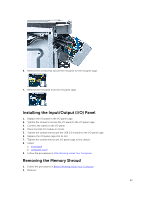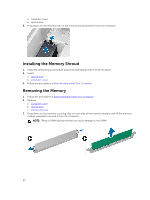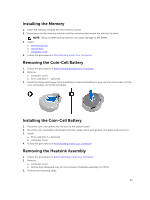Dell Precision Tower 7810 Dell Precision Tower 7810 Owners Manual - Page 27
Installing the Heatsink Fan, computer cover
 |
View all Dell Precision Tower 7810 manuals
Add to My Manuals
Save this manual to your list of manuals |
Page 27 highlights
4. Slide the heatsink fan from the heatsink assembly. Installing the Heatsink Fan 1. Slide the heatsink fan into heatsink assembly. 2. Plug in the grommets to secure the heatsink fan to the heatsink assembly. 3. Install: a. heatsinks assembly b. optical drive (required only for the installation of heatsink for CPU1) c. computer cover 4. Follow the procedures in After Working Inside Your Computer. 27

4.
Slide the heatsink fan from the heatsink assembly.
Installing the Heatsink Fan
1.
Slide the heatsink fan into heatsink assembly.
2.
Plug in the grommets to secure the heatsink fan to the heatsink assembly.
3.
Install:
a.
heatsinks assembly
b.
optical drive (required only for the installation of heatsink for CPU1)
c.
computer cover
4.
Follow the procedures in
After Working Inside Your Computer
.
27