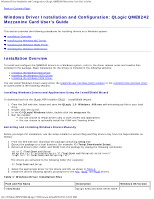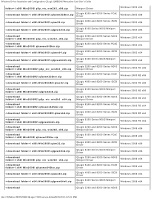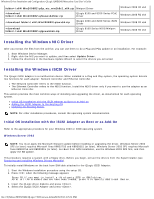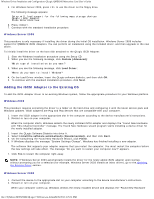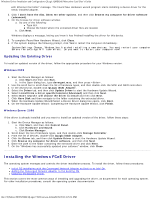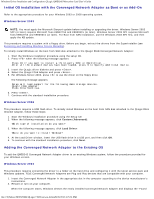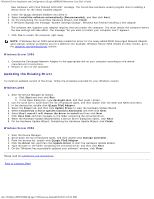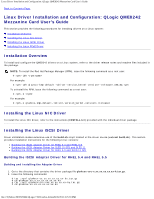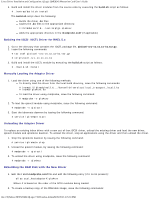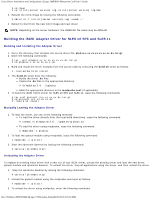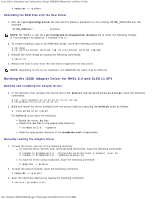Dell QLogic Family of Adapters QLogic QME8242 Mezzanine Card User's Guide - Page 27
Initial OS installation with the Converged Network Adapter as Boot or as Add-On
 |
View all Dell QLogic Family of Adapters manuals
Add to My Manuals
Save this manual to your list of manuals |
Page 27 highlights
Windows Driver Installation and Configuration: QLogic QME8242 Mezzanine Card User's Guide Initial OS installation with the Converged Network Adapter as Boot or as Add-On Refer to the appropriate procedure for your Windows 2003 or 2008 operating system. Windows Server 2003 NOTE: You must apply the Microsoft Storport update before installing or upgrading the driver. Windows Server 2003 SP2 (or later) requires Microsoft fixes KB932755 and KB939315 (or later). Windows Server 2003 SP1 requires Microsoft fixes KB932755 and KB939315 (or later). For Boot from SAN installation, use the Windows 2003 SP2 first, and then apply the KB update. This procedure requires a system with a floppy drive. Before you begin, extract the drivers from the SuperInstaller (see Extracting and Installing Windows Drivers Manually). To initially install Windows on the boot from SAN disk attached to the QLogic FCoE Converged Network Adapter: 1. Start the Windows installation procedure using the setup CD. 2. Press when the following message appears: Press F6 if you want to install a third-party SCSI or RAID driver.... After all the standard devices have been loaded, press S to Specify Additional Device. 3. Insert the QLogic driver diskette and press . 4. Select the QLogic FCoE Adapter and press . 5. For Windows Server 2003, press to use the driver on the floppy drive. The following message appears: Setup will load support for the following mass storage devices. QLogic FCoE Adapter. Press Enter=Continue. 6. Press . 7. Continue with the standard installation procedure. Windows Server 2008 This procedure requires a USB flash drive. To initially install Windows on the boot from SAN disk attached to the QLogic Fibre Channel Adapter, follow these steps: 1. Start the Windows installation procedure using the Setup CD. 2. When the following message appears, click Custom (Advanced): Which type of installation do you want? 3. When the following message appears, click Load Driver: Where do you want to install Windows? 4. At the Load Driver window, insert the USB flash drive in a USB port, and then click OK. 5. To continue with the standard installation procedure, click Next. Adding the Converged Network Adapter to the Existing OS To add the QME8242 Converged Network Adapter driver to an existing Windows system, follow the procedure provided for your Windows version. Windows Server 2003 This procedure requires extracting the driver to a folder on the hard drive and configuring it with the latest service pack and Windows updates. FCoE Converged Network Adapters are Plug and Play devices that are compatible with your computer. 1. Insert the Converged Network Adapter in the appropriate slot in the computer according to the device manufacturer's instructions. 2. Restart or turn on your computer. When the computer starts, Windows detects the newly installed Converged Network Adapter and displays the "Found file:///T|/htdocs/NETWORK/QLogic/71922/en/win_di.htm[9/26/2012 4:25:31 PM]