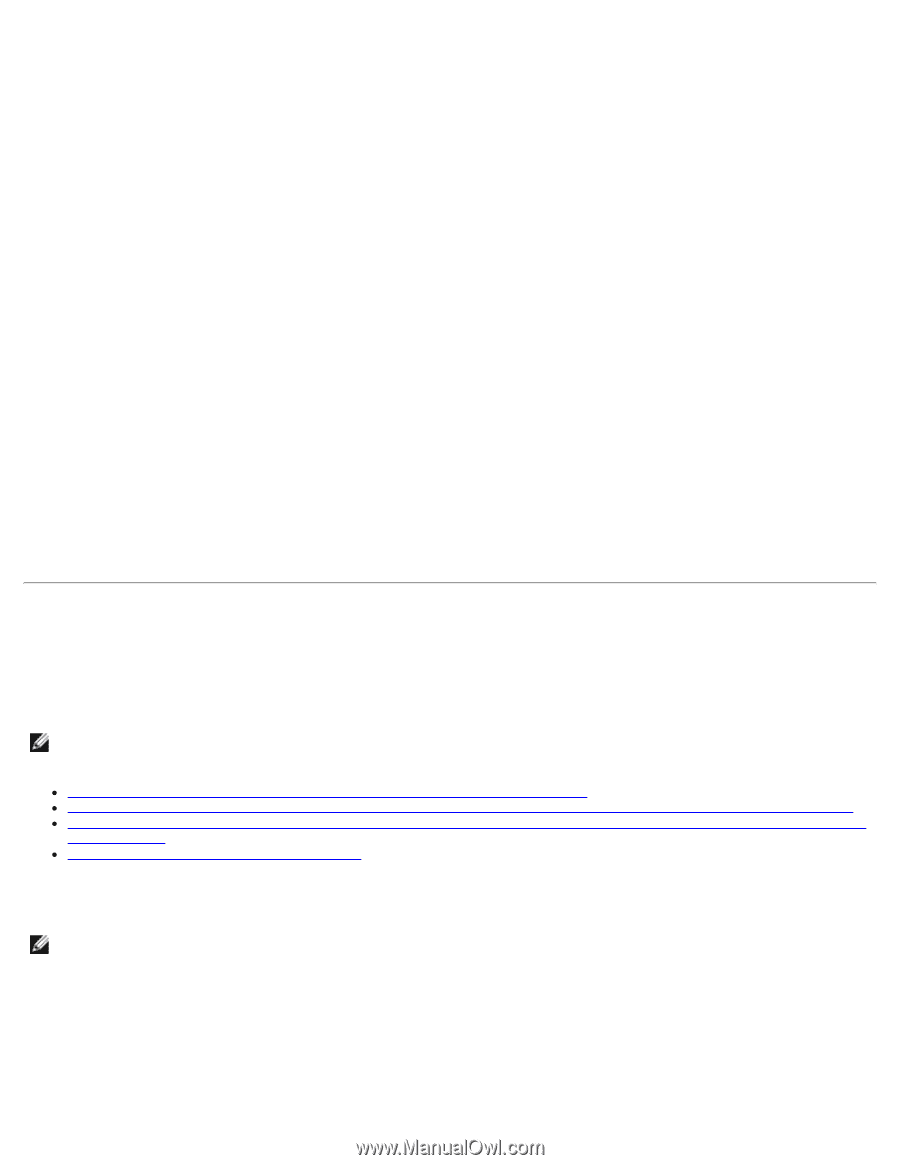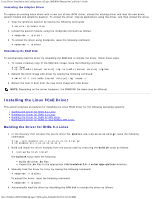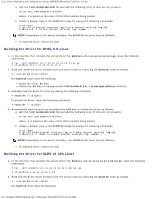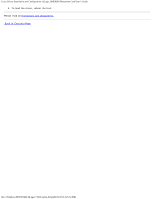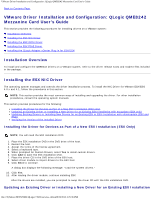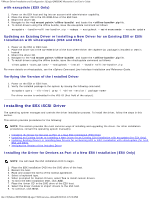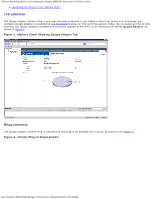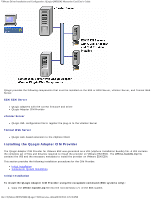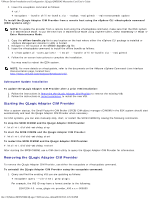Dell QLogic Family of Adapters QLogic QME8242 Mezzanine Card User's Guide - Page 38
Installing the ESX iSCSI Driver
 |
View all Dell QLogic Family of Adapters manuals
Add to My Manuals
Save this manual to your list of manuals |
Page 38 highlights
VMware Driver Installation and Configuration: QLogic QME8242 Mezzanine Card User's Guide with esxupdate (ESX Only) 1. Power on the ESX host and log into an account with administrator capability. 2. Place the driver CD in the CD-ROM drive of the ESX host. 3. Mount the driver CD. 4. Navigate to the /offline-bundle/ and locate the .zip file. 5. To install drivers using the offline bundle, issue the esxupdate command as follows: esxupdate --bundle=.zip --nodeps --nosigcheck --maintenancemode --nocache update Updating an Existing Driver or Installing a New Driver for an Existing ESX or ESXi Installation with vihostupdate (ESX and ESXi) 1. Power on the ESX or ESXi host. 2. Place the driver CD in the CD-ROM drive of the host where either the vSphere CLI package is installed or vMA is hosted. 3. Mount the driver CD. 4. Navigate to the /offline-bundle/ and locate the .zip file. 5. To install drivers using the offline bundle, issue the vihostupdate command as follows: vihostupdate --nosigcheck --install --bundle .zip For more details on vihostupdate, see the vSphere Command Line Interface Installation and Reference Guide. Verifying the Version of the Installed Driver 1. Power on the ESX or ESXi host. 2. Verify the installed package in the system by issuing the following command: esxupdate query --vib-view | grep -i The driver version is embedded in the VIB-ID (first field of the output). Installing the ESX iSCSI Driver The operating system manages and controls the driver installation process. To install the driver, follow the steps in this section. This section provides procedures for the following: NOTE: This section provides the most common ways of installing and upgrading the driver. For other installation procedures, consult the operating system manual(s). Installing the Driver for Devices as Part of a New ESX Installation (ESX Only) Updating an Existing Driver or Installing a New Driver for an Existing ESX Installation with esxupdate (for ESX Only) Updating Existing Drivers or Installing New Drivers for an Existing ESX or ESXi Installation with vihostupdate (for both ESX and ESXi) Verifying the Version of the Installed Driver Installing the Driver for Devices as Part of a New ESX Installation (ESX Only) NOTE: You will need the ESX installation DVD to begin. 1. Place the ESX installation DVD into the DVD drive of the host. 2. Restart the host. 3. Read and accept the terms of the license agreement. 4. Select a keyboard type. 5. When prompted for Custom Drivers, select Yes to install custom drivers. 6. To eject the ESX installation DVD, click Add. 7. Place the 'driver CD' in the DVD drive of the ESX host. 8. Select the driver module to import drivers to the ESX host. 9. To continue, click Next. file:///T|/htdocs/NETWORK/QLogic/71922/en/vmw_di.htm[9/26/2012 4:25:36 PM]