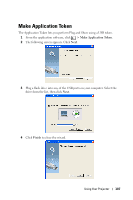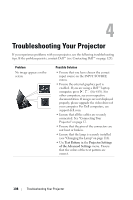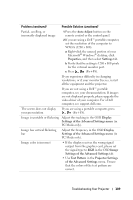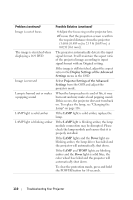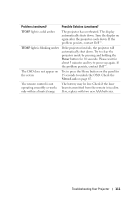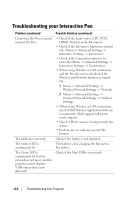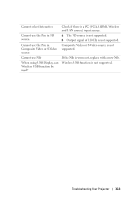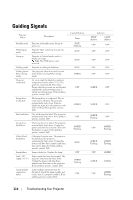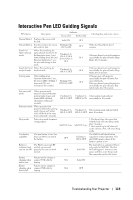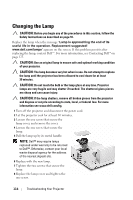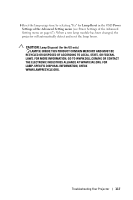Dell S500WI User Guide - Page 112
Troubleshooting your Interactive Pen - wireless application software
 |
UPC - 884116063018
View all Dell S500WI manuals
Add to My Manuals
Save this manual to your list of manuals |
Page 112 highlights
Troubleshooting your Interactive Pen Problem (continued) Cannot use the Pen or cannot connect the Pen The LED does not work. The Amber LED is continuously lit The Green LED is continuously lit, but the cursor does not move, and the projector screen displays "USB connection is not detected". Possible Solution (continued) • Check if the input source is PC (VGA, HDMI, Wireless and LAN source) • Check if the Interactive function is turned On. (Menu -> Advanced Settings -> Interactive Settings -> Interactive) • Check if the Connection option is set correctly. (Menu -> Advanced Settings -> Interactive Settings -> Connection) • When using Wireless or LAN connection, and the Pen does not work,check if the Wireless and Network function is turned On. 1 Menu -> Advanced Settings -> Wireless/Network Settings -> Network 2 Menu -> Advanced Settings -> Wireless/Network Settings -> Wireless Settings • When using Wireless or LAN connection, check if Dell Wireless Application Software is connected. (Only support full screen mode output). • Check if Photo sensor is facing towards the screen. • Push any key to wake up (except Nib button). Check if the battery is not depleted. The battery is low, charging the Interactive Pen battery. Check if the Mini USB is connected. 112 Troubleshooting Your Projector