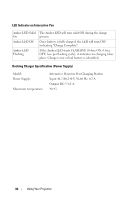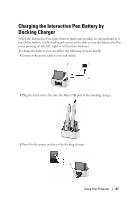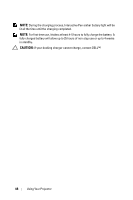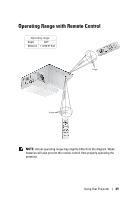Dell S500WI User Guide - Page 51
Using the On-Screen Display, INPUT SOURCE
 |
UPC - 884116063018
View all Dell S500WI manuals
Add to My Manuals
Save this manual to your list of manuals |
Page 51 highlights
Using the On-Screen Display • The projector has a multi-language On-Screen Display (OSD) Menu that can be displayed with or without an input source. • Press the Menu button on the control panel or the remote control to enter the Main Menu. • To navigate through the tabs in the Main Menu, press the or buttons on your projector's control panel or remote control. • To select a submenu, press the or button on your projector's control panel or remote control. • To select an option, press the or buttons on your projector's control panel or remote control. When an item is selected, the color changes to dark blue. • Use the or buttons on the control panel or remote control to adjust the settings. • To go back to the Main Menu, press the button on the control panel or the remote control. • To exit the OSD, press the Menu button directly on the control panel or the remote control. NOTE: OSD structure and set are the same for the S500 and S500wi models. INPUT SOURCE The Input Source menu allows you to select your projector's input source. VGA-A-Press to detect a VGA-A signal. VGA-B-Press to detect a VGA-B signal. HDMI-Press to detect a HDMI signal. COMPOSITE-Press to detect a Composite Video signal. S-VIDEO-Press to detect a S-Video signal. MULTUPLE DISPLAY-Press to activate the Input Source Multiple Display menu. Using Your Projector 51