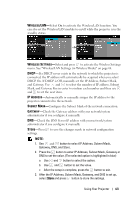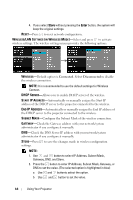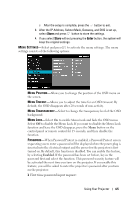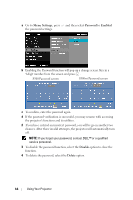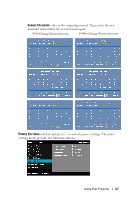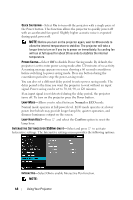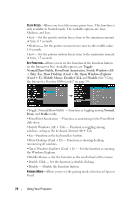Dell S500WI User Guide - Page 65
First time password input request, When Password Protect is enabled, a Password Protect screen - ip address
 |
UPC - 884116063018
View all Dell S500WI manuals
Add to My Manuals
Save this manual to your list of manuals |
Page 65 highlights
c After the setup is complete, press the button to exit. 3. After the IP Address, Subnet Mask, Gateway, and DNS is set up, select Store and press button to store the settings. 4. If you select Store without pressing the Enter button, the system will keep the original settings. MENU SETTINGS-Select and press to activate the menu settings. The menu settings consists of the following options: MENU POSITION-Allows you to change the position of the OSD menu on the screen. MENU TIMEOUT-Allows you to adjust the time for an OSD timeout. By default, the OSD disappears after 20 seconds of non-activity. MENU TRANSPARENCY-Select to change the transparency level of the OSD background. MENU LOCK-Select On to enable Menu Lock and hide the OSD menu. Select Off to disable the Menu Lock. If you want to disable the Menu Lock function and have the OSD disappear, press the Menu button on the control panel or remote control for 15 seconds, and then disable the function. PASSWORD-When Password Protect is enabled, a Password Protect screen requesting you to enter a password will be displayed when the power plug is inserted into the electrical output and the power for the projector is first turned on. By default, this function is disabled. You can enable this feature, by selecting Enabled. If the password has been set before, key in the password first and select the function. This password security feature will be activated the next time you turn on the projector. If you enable this feature, you will be asked to enter the projector's password after you turn on the projector: 1 First time password input request: Using Your Projector 65