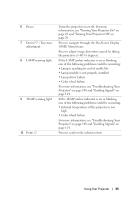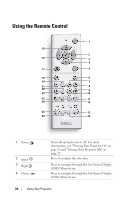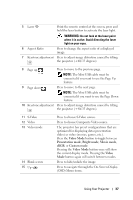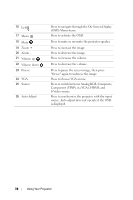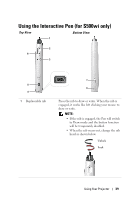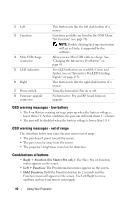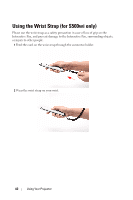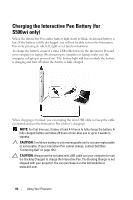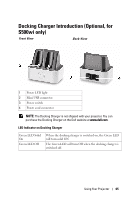Dell S500WI User Guide - Page 40
OSD warning messages - low battery, Combinations of buttons, Right + Function for Master Pen only
 |
UPC - 884116063018
View all Dell S500WI manuals
Add to My Manuals
Save this manual to your list of manuals |
Page 40 highlights
2 Left 3 Function 4 Mini USB charge connector 5 LED indicators 6 Right 7 Power switch 8 Firmware upgrade connector This button acts like the left click button of a mouse. Functions available are listed in the OSD Menu "Set function" (see page 70). NOTE: Double-clicking the Function button will act as Undo, if supported by the software. Allow you use Mini USB cable to charge. See "Charging the Interactive Pen Battery" on page 44. Two LED indicators are available: Green and Amber (see on "Interactive Pen LED Guiding Signals" on page 115). This button acts like the right-click button of a mouse. Turns the Interactive Pen on or off. For Interactive Pen and RF board firmware upgrade. OSD warning messages - low battery • The Low Battery warning message pops up when the battery voltage is lower than 2 V. At this condition, the pen can still work about 1~2 hours. • The pen will be disabled when the battery voltage is lower than 1.8 V. OSD warning messages - out of range The situations below may cause the pen sensor out of range: • The pen doesn't point toward the screen. • The pen is too far away from the screen. • The projector's brightness is too low for detection. Combinations of buttons • Right + Function (for Master Pen only): The Slave Pen set function menu appears on the screen. • Left + Function: The Pen Information menu appears on the screen. • Hold Function: Hold the Function button for 2 seconds and the Function mean will appear on the screen. Use Left/Right to move up/down and use Function to enter/apply. 40 Using Your Projector