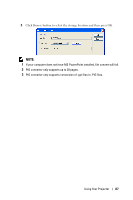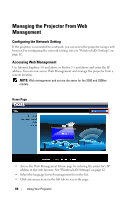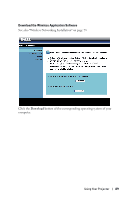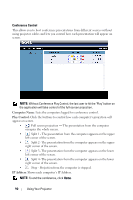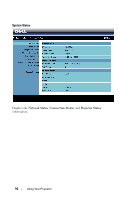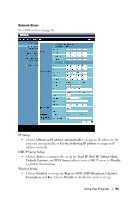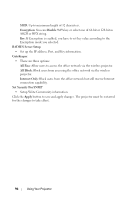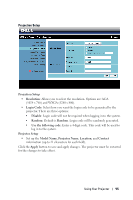Dell S500WI User Guide - Page 90
Conference Control, Computer Name, Play Control, IP Address
 |
UPC - 884116063018
View all Dell S500WI manuals
Add to My Manuals
Save this manual to your list of manuals |
Page 90 highlights
Conference Control This allows you to host conference presentations from different sources without using projector cables and lets you control how each presentation will appear on screen. NOTE: Without Conference Play Control, the last user to hit the "Play" button on the application will take control of the full-screen projection. Computer Name: Lists the computers logged for conference control. Play Control: Click the buttons to control how each computer's projection will appear on screen. • Full screen projection - The presentation from the computer occupies the whole screen. • Split 1 - The presentation from the computer appears on the upper left corner of the screen. • Split 2- The presentation from the computer appears on the upper right corner of the screen. • Split 3- The presentation from the computer appears on the lower left corner of the screen. • Split 4- The presentation from the computer appears on the lower right corner of the screen. • Stop - Projection from the computer is stopped. IP Address: Shows each computer's IP Address. NOTE: To end the conference, click Home. 90 Using Your Projector