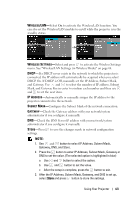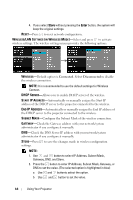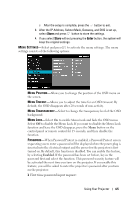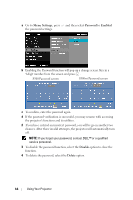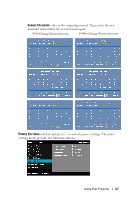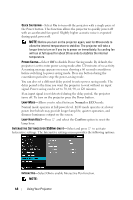Dell S500WI User Guide - Page 63
After the IP Address, Subnet Mask, Gateway, and DNS is set up, button to enter IP Address
 |
UPC - 884116063018
View all Dell S500WI manuals
Add to My Manuals
Save this manual to your list of manuals |
Page 63 highlights
WIRELESS/LAN-Select On to activate the Wireless/LAN function. You can also set the Wireless/LAN module to on/off while the projector is in the standby status. WIRELESS SETTINGS-Select and press to activate the Wireless Settings menu. See "Wireless/LAN Settings (in Wireless Mode)" on page 64. DHCP-If a DHCP server exists in the network to which the projector is connected, the IP address will automatically be acquired when you select DHCP On. If DHCP is Off, manually set the IP Address, Subnet Mask, and Gateway. Use and to select the number of IP address, Subnet Mask, and Gateway. Key in enter to confirm each number and then use and to set the next item. IP ADDRESS-Automatically or manually assigns the IP address to the projector connected to the network. SUBNET MASK-Configure the Subnet Mask of the network connection. GATEWAY-Check the Gateway address with your network/system administrator if you configure it manually. DNS-Check the DNS Server IP address with your network/system administrator if you configure it manually. STORE-Press to save the changes made in network configuration settings. NOTE: 1. Use and button to select IP Address, Subnet Mask, Gateway, DNS, and Store. 2. Press the button to enter IP Address, Subnet Mask, Gateway or DNS to set the value. (The selected option is highlighted in blue) a Use and button to select the option. b Use and button to set the value. c After the setup is complete, press the button to exit. 3. After the IP Address, Subnet Mask, Gateway, and DNS is set up, select Store and press button to store the settings. Using Your Projector 63