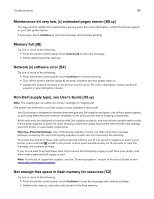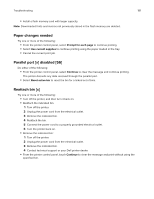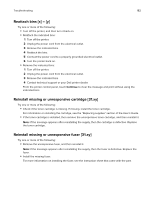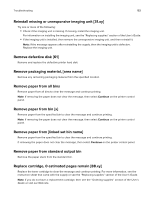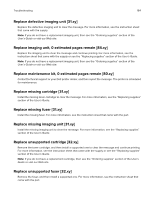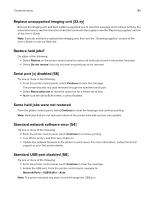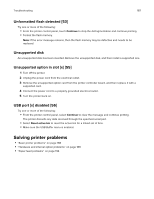Dell S5830dn Smart Printer User Guide - Page 182
Reattach bins [x] – [y], Reinstall missing or unresponsive cartridge [31.xy], Continue
 |
View all Dell S5830dn manuals
Add to My Manuals
Save this manual to your list of manuals |
Page 182 highlights
Troubleshooting 182 Reattach bins [x] - [y] Try one or more of the following: • Turn off the printer, and then turn it back on. • Reattach the indicated bins: 1 Turn off the printer. 2 Unplug the power cord from the electrical outlet. 3 Remove the indicated bins. 4 Reattach the bins. 5 Connect the power cord to a properly grounded electrical outlet. 6 Turn the printer back on. • Remove the indicated bins: 1 Turn off the printer. 2 Unplug the power cord from the electrical outlet. 3 Remove the indicated bins. 4 Contact technical support or your Dell printer dealer. From the printer control panel, touch Continue to clear the message and print without using the indicated bins. Reinstall missing or unresponsive cartridge [31.xy] Try one or more of the following: • Check if the toner cartridge is missing. If missing, install the toner cartridge. For information on installing the cartridge, see the "Replacing supplies" section of the User's Guide. • If the toner cartridge is installed, then remove the unresponsive toner cartridge, and then reinstall it. Note: If the message appears after reinstalling the supply, then the cartridge is defective. Replace the toner cartridge. Reinstall missing or unresponsive fuser [31.xy] Try one or more of the following: • Remove the unresponsive fuser, and then reinstall it. Note: If the message appears after reinstalling the supply, then the fuser is defective. Replace the fuser. • Install the missing fuser. For more information on installing the fuser, see the instruction sheet that came with the part.