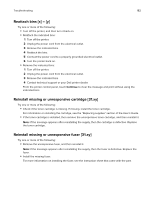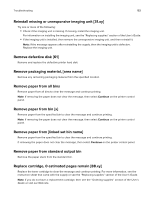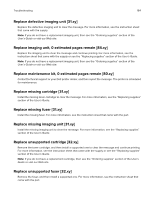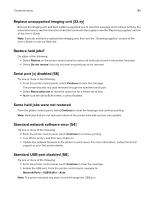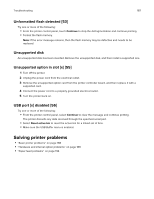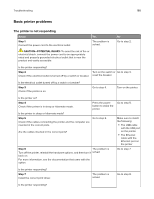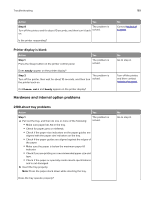Dell S5830dn Smart Printer User Guide - Page 187
Unformatted flash detected [53], Unsupported disk, Unsupported option in slot [x] [55]
 |
View all Dell S5830dn manuals
Add to My Manuals
Save this manual to your list of manuals |
Page 187 highlights
Troubleshooting 187 Unformatted flash detected [53] Try one or more of the following: • From the printer control panel, touch Continue to stop the defragmentation and continue printing. • Format the flash memory. Note: If the error message remains, then the flash memory may be defective and needs to be replaced. Unsupported disk An unsupported disk has been inserted. Remove the unsupported disk, and then install a supported one. Unsupported option in slot [x] [55] 1 Turn off the printer. 2 Unplug the power cord from the electrical outlet. 3 Remove the unsupported option card from the printer controller board, and then replace it with a supported card. 4 Connect the power cord to a properly grounded electrical outlet. 5 Turn the printer back on. USB port [x] disabled [56] Try one or more of the following: • From the printer control panel, select Continue to clear the message and continue printing. The printer discards any data received through the specified serial port. • Select Reset active bin to reset the active bin for a linked set of bins. • Make sure the USB Buffer menu is enabled. Solving printer problems • "Basic printer problems" on page 188 • "Hardware and internal option problems" on page 189 • "Paper feed problems" on page 194