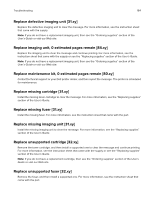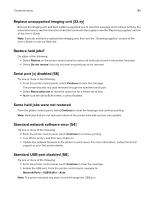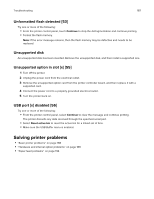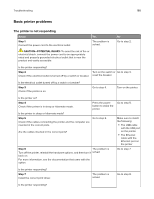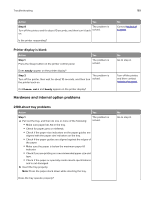Dell S5830dn Smart Printer User Guide - Page 189
Printer display is blank, Hardware and internal option problems, 2100-sheet tray problems
 |
View all Dell S5830dn manuals
Add to My Manuals
Save this manual to your list of manuals |
Page 189 highlights
Troubleshooting 189 Action Yes Step 8 The problem is Turn off the printer, wait for about 10 seconds, and then turn it back solved. on. Is the printer responding? Printer display is blank Action Step 1 Press the Sleep button on the printer control panel. Yes The problem is solved. Does Ready appear on the printer display? Step 2 The problem is Turn off the printer, then wait for about 10 seconds, and then turn solved. the printer back on. Do Please wait and Ready appear on the printer display? Hardware and internal option problems 2100-sheet tray problems Action Yes Step 1 a Pull out the tray, and then do one or more of the following: The problem is solved. • Make sure paper lies flat in the tray. • Check for paper jams or misfeeds. • Check if the paper size indicators on the paper guides are aligned with the paper size indicators on the tray. • Check if the paper guides are aligned against the edges of the paper. • Make sure the paper is below the maximum paper fill indicator. • Check if you are printing on a recommended paper size and type. • Check if the paper or specialty media meets specifications and is not damaged. b Insert the tray properly. Note: Press the paper stack down while inserting the tray. Does the tray operate properly? No Contact technical support. No Go to step 2. Turn off the printer, and then contact technical support. No Go to step 2.