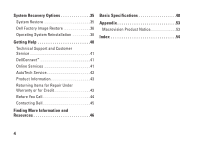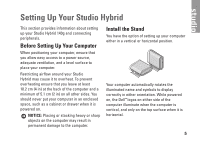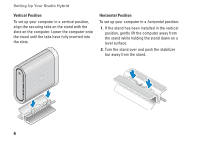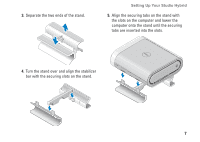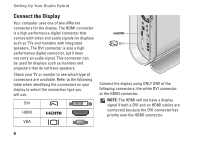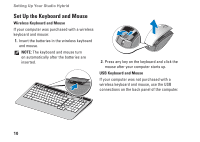Dell STUDIO HYBRID Setup Guide - Page 11
Connect Using the DVI, Connector, Connect Using an HDMI Connector, dell.com - dvi to vga
 |
UPC - 672200007013
View all Dell STUDIO HYBRID manuals
Add to My Manuals
Save this manual to your list of manuals |
Page 11 highlights
Connect Using the DVI Connector Connect the display using a DVI cable (which usually has white connectors at both ends). Setting Up Your Studio Hybrid If your display already has a VGA cable (with blue connectors at both ends) connected to your display, disconnect the VGA cable and use a DVI cable. If your display only has a VGA connector, use a VGA cable with the VGA-to-DVI adapter (not included with your computer). Connect Using an HDMI Connector Connect the display using an HDMI cable. NOTE: You can purchase additional VGAto-DVI adapters, as well as DVI and HDMI cables from the Dell website at dell.com. 9

9
Setting Up Your Studio Hybrid
Connect Using the DVI
Connector
Connect the display using a DVI cable (which
usually has white connectors at both ends).
If your display already has a VGA cable (with
blue connectors at both ends) connected to
your display, disconnect the VGA cable and
use a DVI cable.
If your display only has a VGA connector, use
a VGA cable with the VGA‑to‑DVI adapter
(not included with your computer).
Connect Using an HDMI Connector
Connect the display using an HDMI cable.
NOTE:
You can purchase additional VGA‑
to‑DVI adapters, as well as DVI and HDMI
cables from the Dell website at
dell.com
.