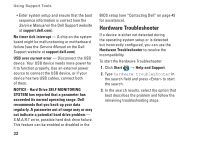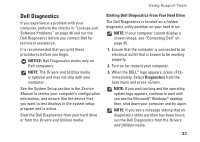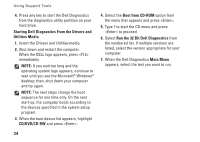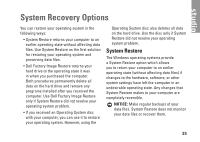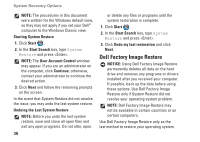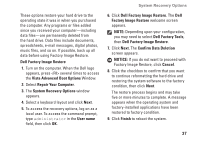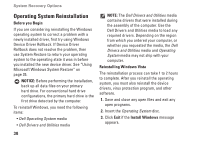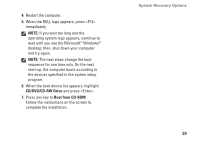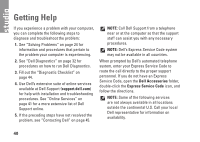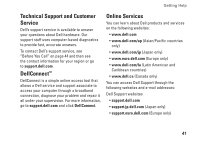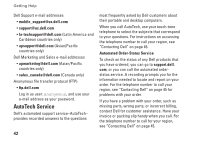Dell STUDIO HYBRID Setup Guide - Page 39
Vista Advanced Boot Options, Factory Image Restore - keyboard
 |
UPC - 672200007013
View all Dell STUDIO HYBRID manuals
Add to My Manuals
Save this manual to your list of manuals |
Page 39 highlights
These options restore your hard drive to the operating state it was in when you purchased the computer. Any programs or files added since you received your computer-including data files-are permanently deleted from the hard drive. Data files include documents, spreadsheets, e-mail messages, digital photos, music files, and so on. If possible, back up all data before using Factory Image Restore. Dell Factory Image Restore 1. Turn on the computer. When the Dell logo appears, press several times to access the Vista Advanced Boot Options Window. 2. Select Repair Your Computer. 3. The System Recovery Options window appears. 4. Select a keyboard layout and click Next. 5. To access the recovery options, log on as a local user. To access the command prompt, type administrator in the User name field, then click OK. System Recovery Options 6. Click Dell Factory Image Restore. The Dell Factory Image Restore welcome screen appears. NOTE: Depending upon your configuration, you may need to select Dell Factory Tools, then Dell Factory Image Restore. 7. Click Next. The Confirm Data Deletion screen appears. NOTICE: If you do not want to proceed with Factory Image Restore, click Cancel. 8. Click the checkbox to confirm that you want to continue reformatting the hard drive and restoring the system software to the factory condition, then click Next. The restore process begins and may take five or more minutes to complete. A message appears when the operating system and factory-installed applications have been restored to factory condition. 9. Click Finish to reboot the system. 37