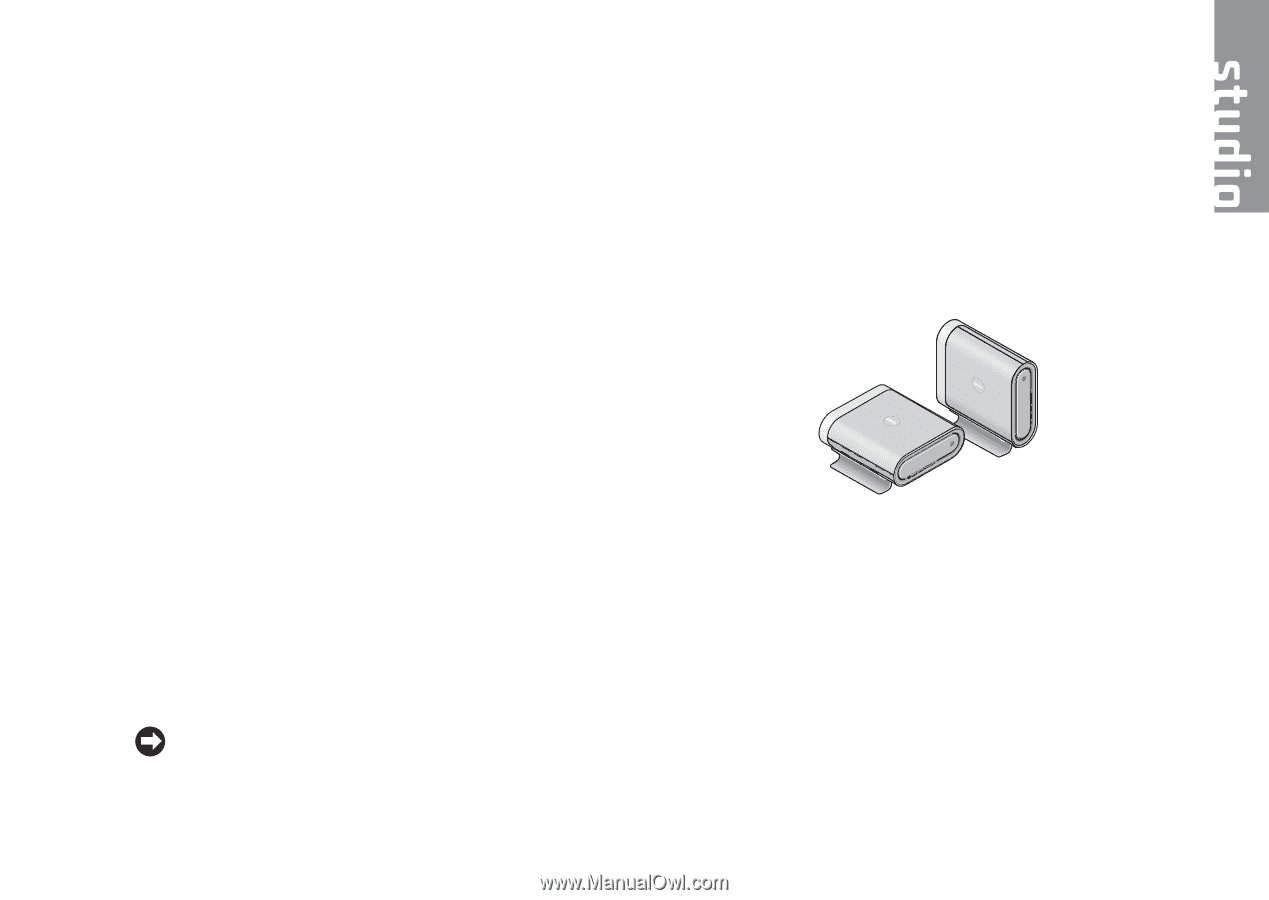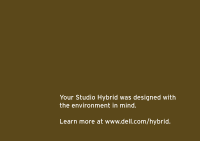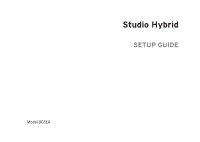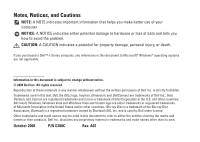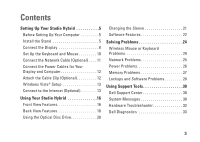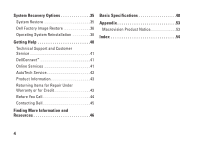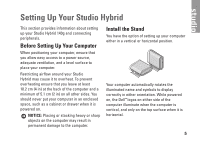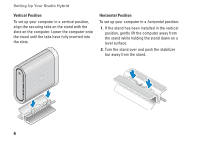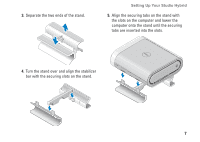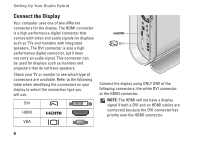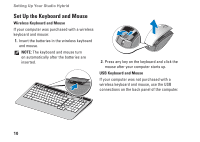Dell STUDIO HYBRID Setup Guide - Page 7
Setting Up Your Studio Hybrid, Before Setting Up Your Computer, Install the Stand - 140g
 |
UPC - 672200007013
View all Dell STUDIO HYBRID manuals
Add to My Manuals
Save this manual to your list of manuals |
Page 7 highlights
Setting Up Your Studio Hybrid This section provides information about setting up your Studio Hybrid 140g and connecting peripherals. Before Setting Up Your Computer When positioning your computer, ensure that you allow easy access to a power source, adequate ventilation, and a level surface to place your computer. Restricting airflow around your Studio Hybrid may cause it to overheat. To prevent overheating ensure that you leave at least 10.2 cm (4 in) at the back of the computer and a minimum of 5.1 cm (2 in) on all other sides. You should never put your computer in an enclosed space, such as a cabinet or drawer when it is powered on. NOTICE: Placing or stacking heavy or sharp objects on the computer may result in permanent damage to the computer. Install the Stand You have the option of setting up your computer either in a vertical or horizontal position. Your computer automatically rotates the illuminated name and symbols to display correctly in either orientation. While powered on, the Dell™ logos on either side of the computer illuminate when the computer is vertical, and only on the top surface when it is horizontal. 5