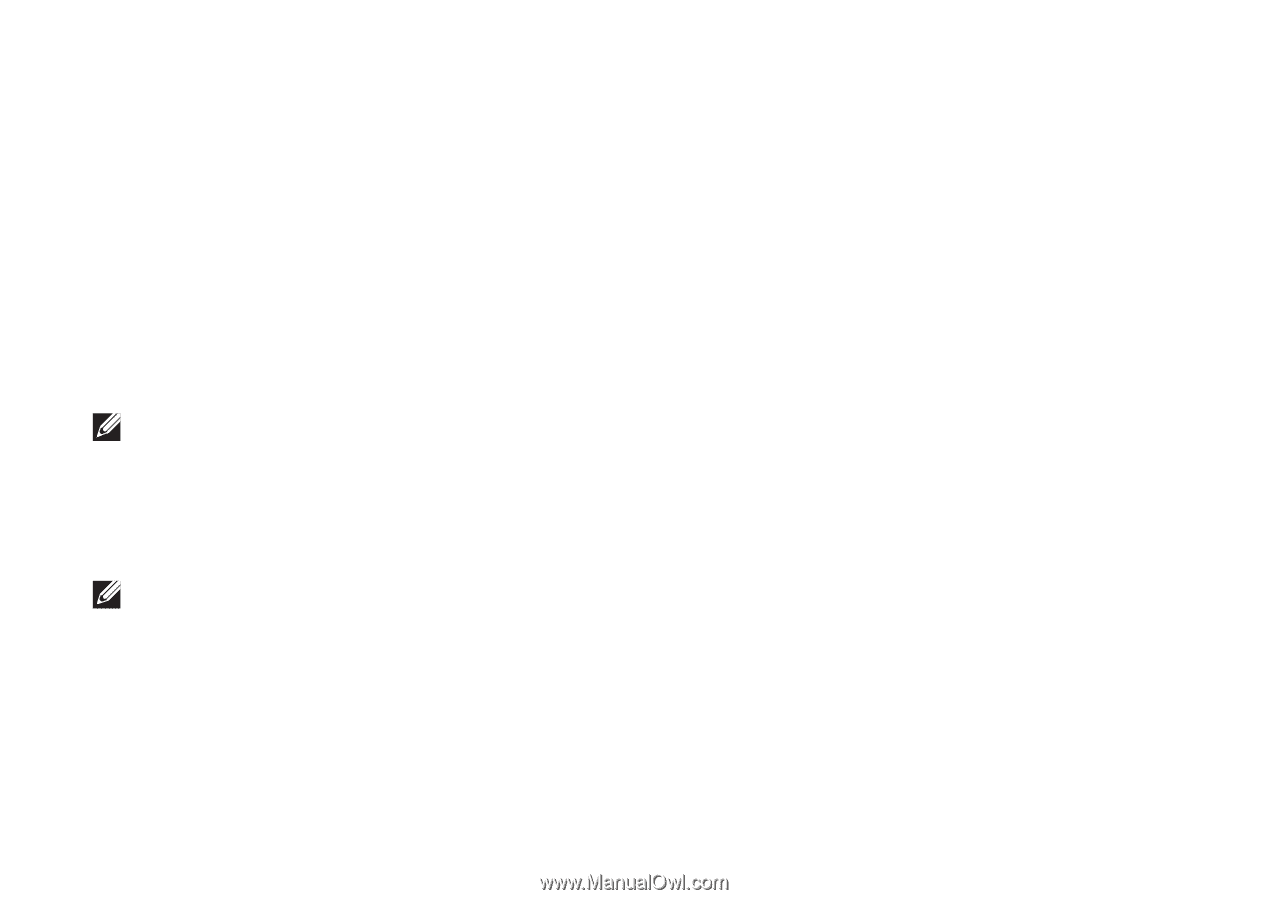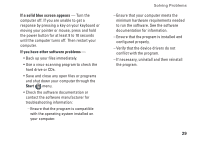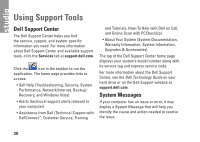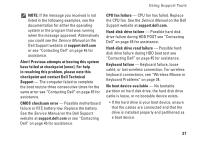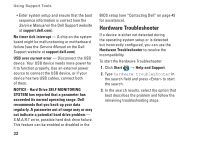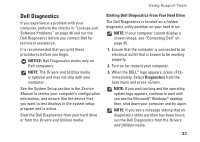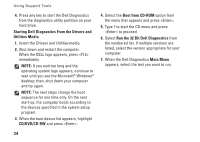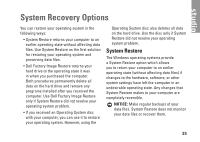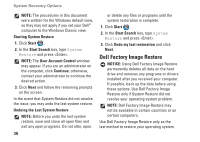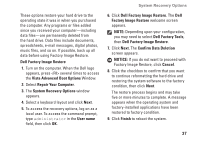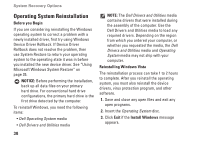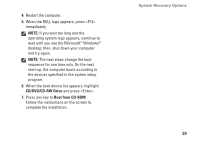Dell STUDIO HYBRID Setup Guide - Page 36
Starting Dell Diagnostics From the Drivers and, Utilities Media, CD/DVD/CD-RW, Boot from CD-ROM - cd drive
 |
UPC - 672200007013
View all Dell STUDIO HYBRID manuals
Add to My Manuals
Save this manual to your list of manuals |
Page 36 highlights
Using Support Tools 4. Press any key to start the Dell Diagnostics from the diagnostics utility partition on your hard drive. Starting Dell Diagnostics From the Drivers and Utilities Media 1. Insert the Drivers and Utilities media. 2. Shut down and restart the computer. When the DELL logo appears, press immediately. NOTE: If you wait too long and the operating system logo appears, continue to wait until you see the Microsoft® Windows® desktop; then, shut down your computer and try again. NOTE: The next steps change the boot sequence for one time only. On the next start-up, the computer boots according to the devices specified in the system setup program. 3. When the boot device list appears, highlight CD/DVD/CD-RW and press . 4. Select the Boot from CD-ROM option from the menu that appears and press . 5. Type 1 to start the CD menu and press to proceed. 6. Select Run the 32 Bit Dell Diagnostics from the numbered list. If multiple versions are listed, select the version appropriate for your computer. 7. When the Dell Diagnostics Main Menu appears, select the test you want to run. 34