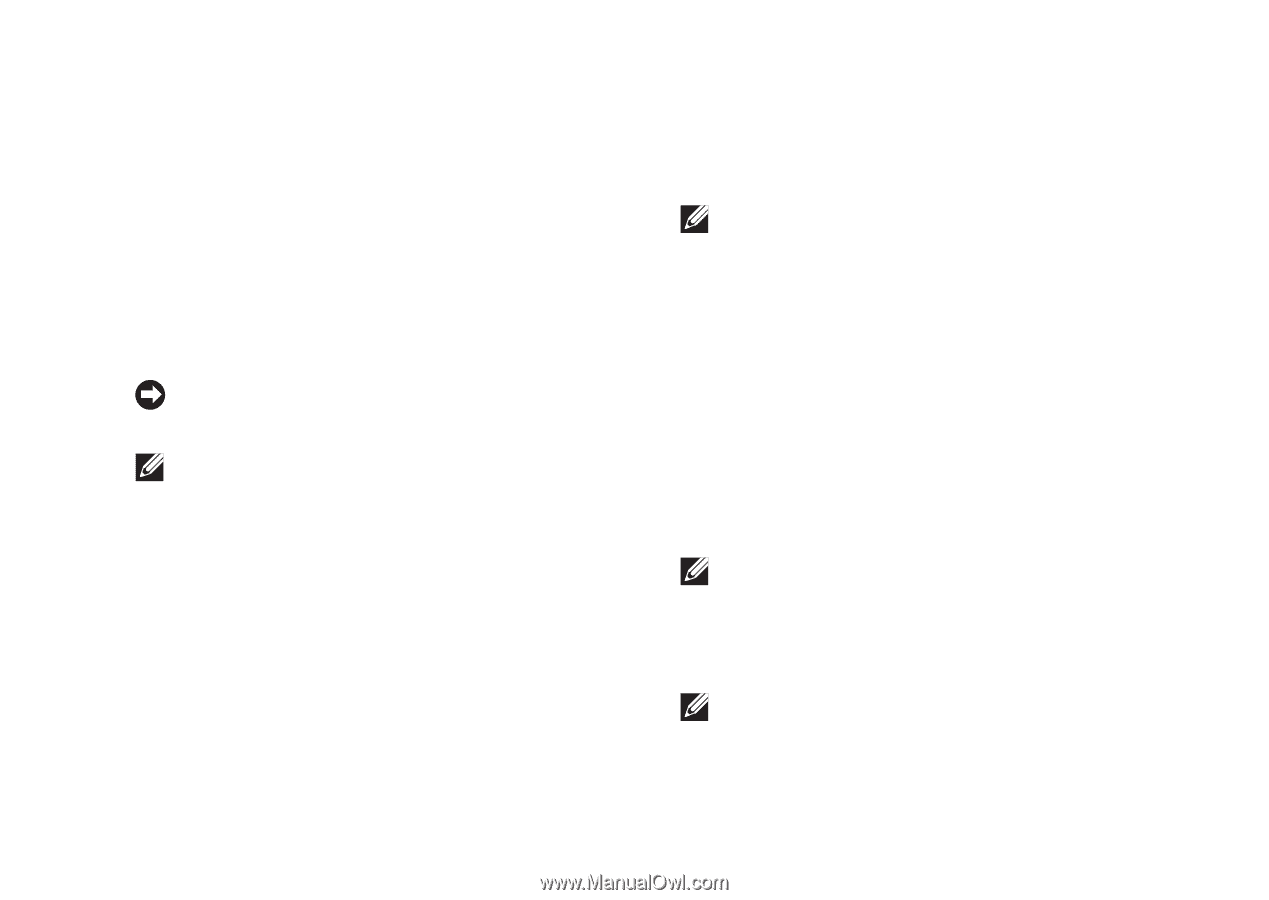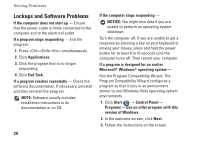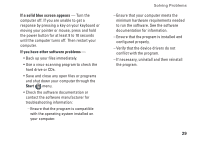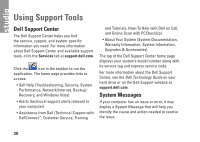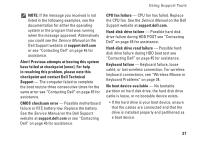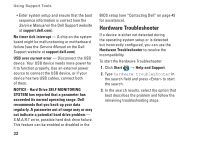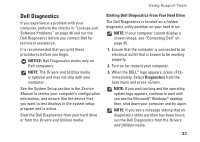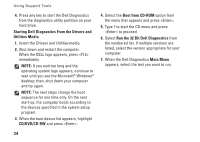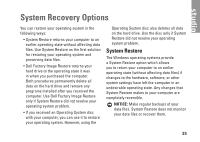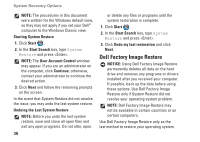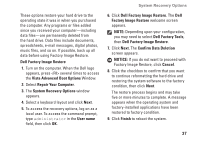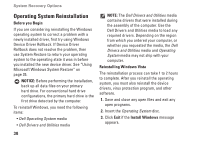Dell STUDIO HYBRID Setup Guide - Page 35
Dell Diagnostics, NOTICE, Starting Dell Diagnostics From Your Hard Drive, Diagnostics - review
 |
UPC - 672200007013
View all Dell STUDIO HYBRID manuals
Add to My Manuals
Save this manual to your list of manuals |
Page 35 highlights
Using Support Tools Dell Diagnostics If you experience a problem with your computer, perform the checks in "Lockups and Software Problems" on page 48 and run the Dell Diagnostics before you contact Dell for technical assistance. It is recommended that you print these procedures before you begin. NOTICE: Dell Diagnostics works only on Dell computers. NOTE: The Drivers and Utilities media is optional and may not ship with your computer. See the System Setup section in the Service Manual to review your computer's configuration information, and ensure that the device that you want to test displays in the system setup program and is active. Start the Dell Diagnostics from your hard drive or from the Drivers and Utilities media. Starting Dell Diagnostics From Your Hard Drive The Dell Diagnostics is located on a hidden diagnostic utility partition on your hard drive. NOTE: If your computer cannot display a screen image, see "Contacting Dell" on page 45. 1. Ensure that the computer is connected to an electrical outlet that is known to be working properly. 2. Turn on (or restart) your computer. 3. When the DELL™ logo appears, press immediately. Select Diagnostics from the boot menu and press . NOTE: If you wait too long and the operating system logo appears, continue to wait until you see the Microsoft® Windows® desktop; then, shut down your computer and try again. NOTE: If you see a message stating that no diagnostics utility partition has been found, run the Dell Diagnostics from the Drivers and Utilities media. 33