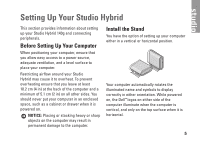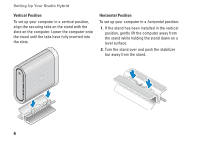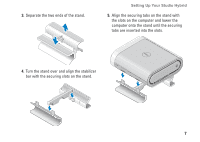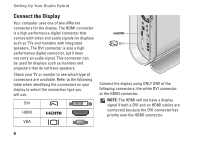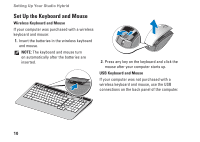Dell STUDIO HYBRID Setup Guide - Page 12
Set Up the Keyboard and Mouse, Wireless Keyboard and Mouse
 |
UPC - 672200007013
View all Dell STUDIO HYBRID manuals
Add to My Manuals
Save this manual to your list of manuals |
Page 12 highlights
Setting Up Your Studio Hybrid Set Up the Keyboard and Mouse Wireless Keyboard and Mouse If your computer was purchased with a wireless keyboard and mouse: 1. Insert the batteries in the wireless keyboard and mouse. NOTE: The keyboard and mouse turn on automatically after the batteries are inserted. 2. Press any key on the keyboard and click the mouse after your computer starts up. USB Keyboard and Mouse If your computer was not purchased with a wireless keyboard and mouse, use the USB connections on the back panel of the computer. 10

10
Setting Up Your Studio Hybrid
Set Up the Keyboard and Mouse
Wireless Keyboard and Mouse
If your computer was purchased with a wireless
keyboard and mouse:
Insert the batteries in the wireless keyboard
1.
and mouse.
NOTE:
The keyboard and mouse turn
on automatically after the batteries are
inserted.
Press any key on the keyboard and click the
2.
mouse after your computer starts up.
USB Keyboard and Mouse
If your computer was not purchased with a
wireless keyboard and mouse, use the USB
connections on the back panel of the computer.