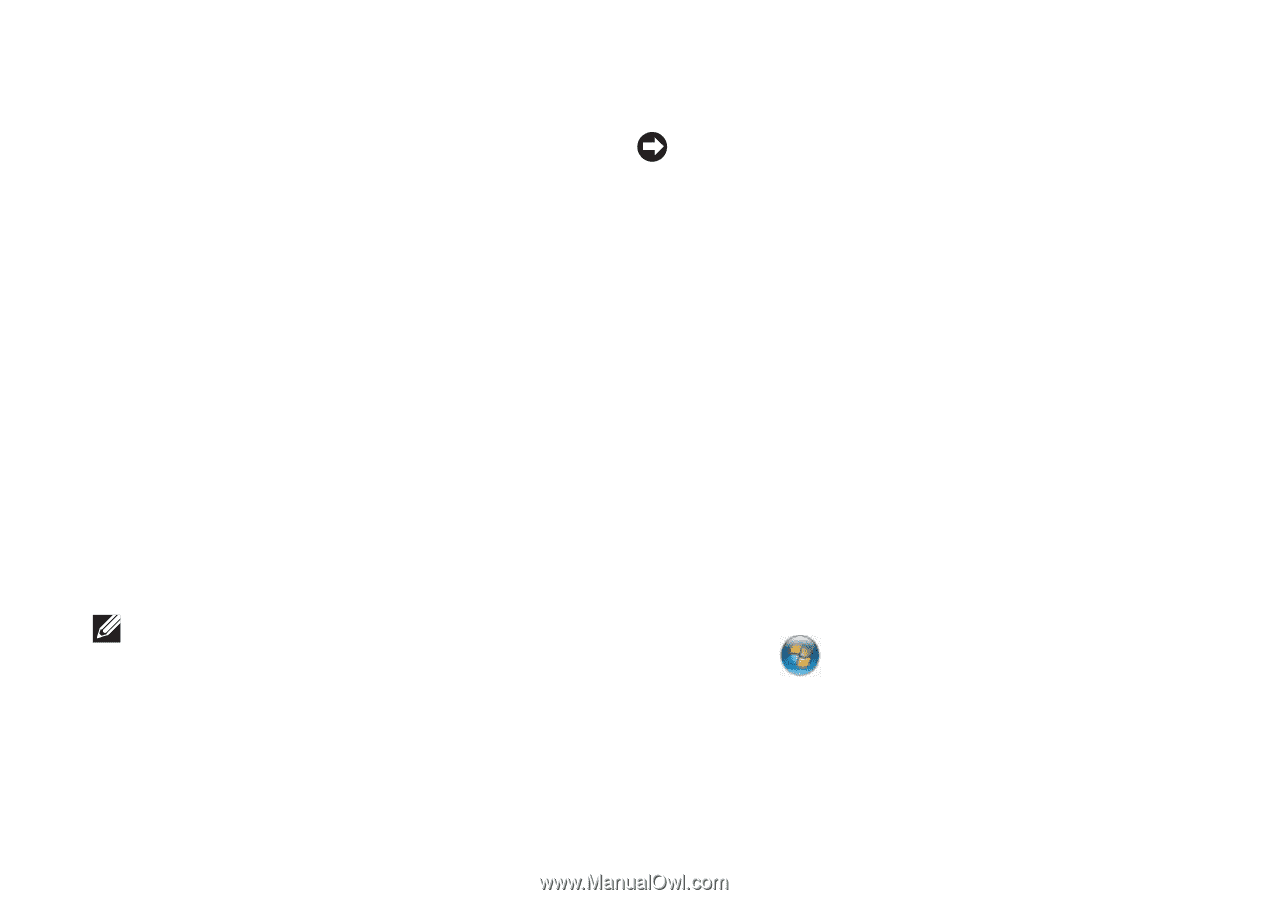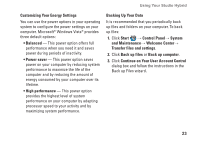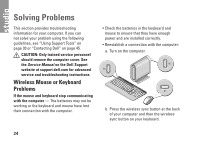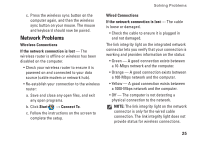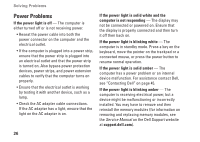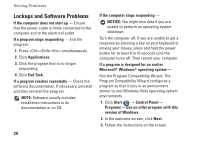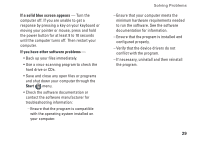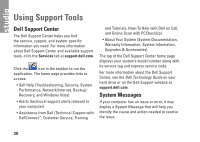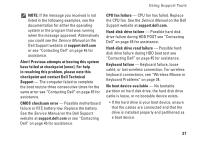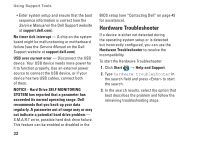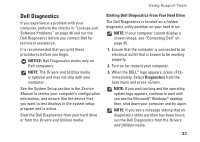Dell STUDIO HYBRID Setup Guide - Page 30
Lockups and Software Problems, Control Panel - vista shutdown problems
 |
UPC - 672200007013
View all Dell STUDIO HYBRID manuals
Add to My Manuals
Save this manual to your list of manuals |
Page 30 highlights
Solving Problems Lockups and Software Problems If the computer does not start up - Ensure that the power cable is firmly connected to the computer and to the electrical outlet. If a program stops responding - End the program: 1. Press simultaneously. 2. Click Applications. 3. Click the program that is no longer responding 4. Click End Task. If a program crashes repeatedly - Check the software documentation. If necessary, uninstall and then reinstall the program. NOTE: Software usually includes installation instructions in its documentation or on CD. 28 If the computer stops responding - NOTICE: You might lose data if you are unable to perform an operating system shutdown. Turn the computer off. If you are unable to get a response by pressing a key on your keyboard or moving your mouse, press and hold the power button for at least 8 to 10 seconds until the computer turns off. Then restart your computer. If a program is designed for an earlier Microsoft® Windows® operating system - Run the Program Compatibility Wizard. The Program Compatibility Wizard configures a program so that it runs in an environment similar to non‑Windows Vista operating system environments. 1. Click Start → Control Panel→ Programs→ Use an older program with this version of Windows. 2. In the welcome screen, click Next. 3. Follow the instructions on the screen.