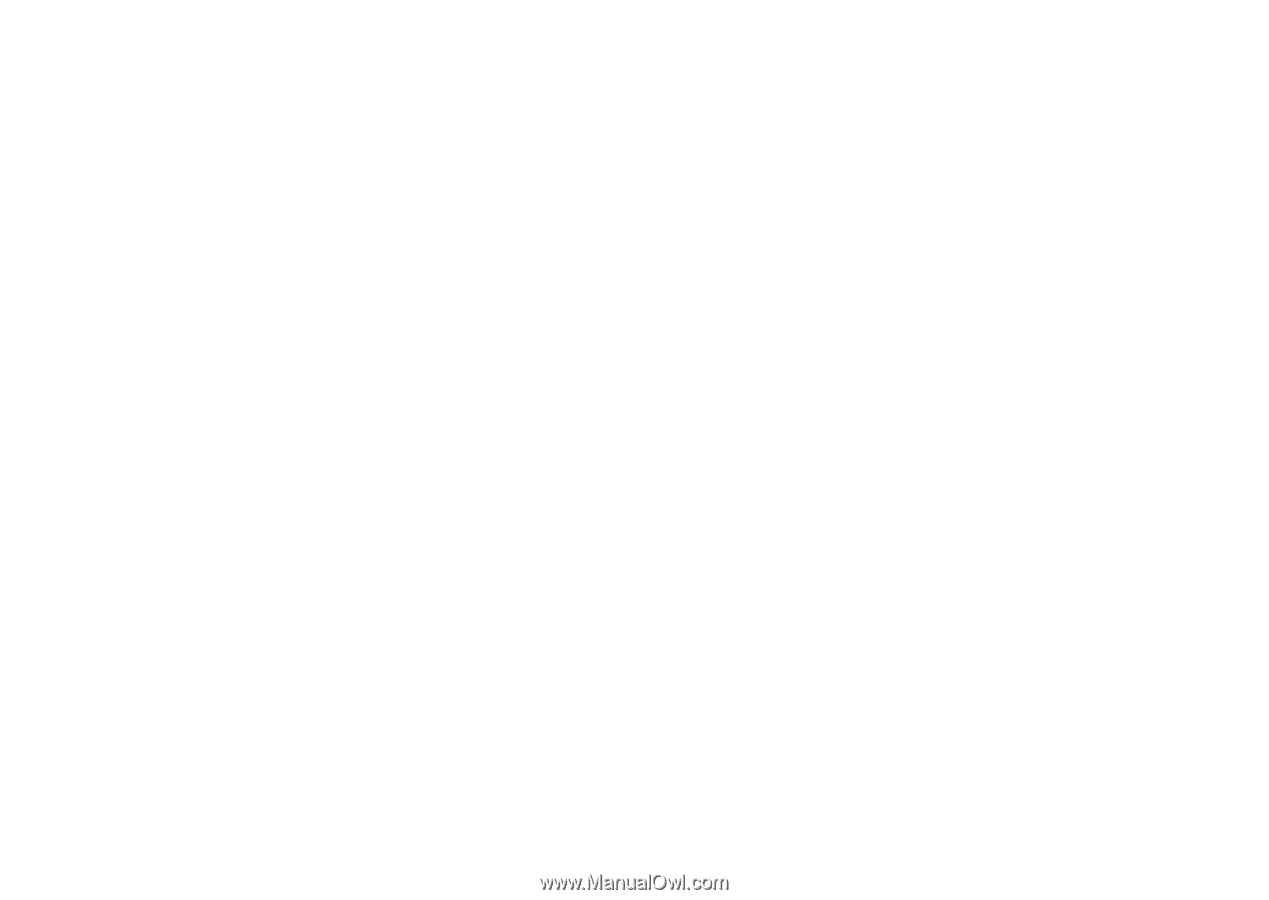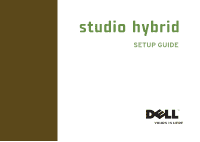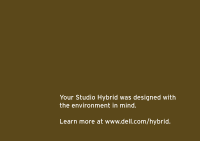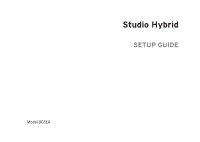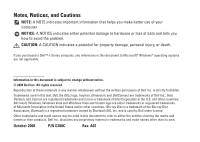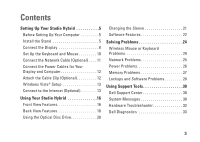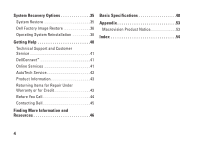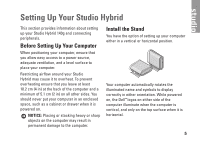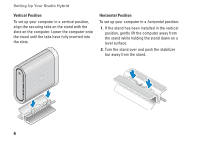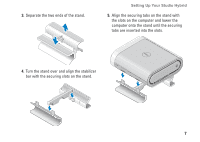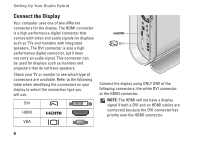Dell STUDIO HYBRID Setup Guide - Page 5
Contents - computer
 |
UPC - 672200007013
View all Dell STUDIO HYBRID manuals
Add to My Manuals
Save this manual to your list of manuals |
Page 5 highlights
Contents Setting Up Your Studio Hybrid 5 Before Setting Up Your Computer 5 Install the Stand 5 Connect the Display 8 Set Up the Keyboard and Mouse 10 Connect the Network Cable (Optional 11 Connect the Power Cables for Your Display and Computer 12 Attach the Cable Clip (Optional 12 Windows Vista® Setup 13 Connect to the Internet (Optional 13 Using Your Studio Hybrid 16 Front View Features 16 Back View Features 18 Using the Optical Disc Drive 20 Changing the Sleeve 21 Software Features 22 Solving Problems 24 Wireless Mouse or Keyboard Problems 24 Network Problems 25 Power Problems 26 Memory Problems 27 Lockups and Software Problems 28 Using Support Tools 30 Dell Support Center 30 System Messages 30 Hardware Troubleshooter 32 Dell Diagnostics 33 3