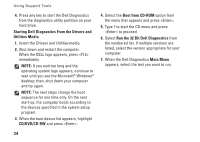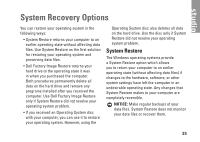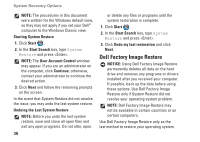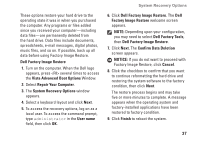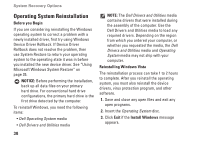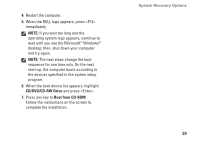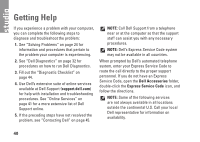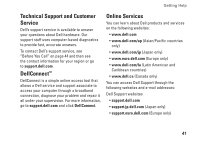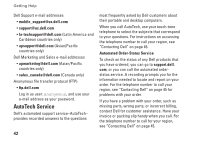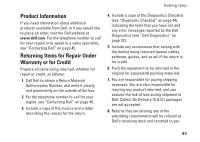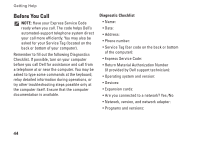Dell STUDIO HYBRID Setup Guide - Page 41
CD/DVD/CD-RW Drive, Boot from CD-ROM, the devices specified in the system setup - desktop computer
 |
UPC - 672200007013
View all Dell STUDIO HYBRID manuals
Add to My Manuals
Save this manual to your list of manuals |
Page 41 highlights
4. Restart the computer. 5. When the DELL logo appears, press immediately. NOTE: If you wait too long and the operating system logo appears, continue to wait until you see the Microsoft® Windows® desktop; then, shut down your computer and try again. NOTE: The next steps change the boot sequence for one time only. On the next start-up, the computer boots according to the devices specified in the system setup program. 6. When the boot device list appears, highlight CD/DVD/CD-RW Drive and press . 7. Press any key to Boot from CD-ROM. Follow the instructions on the screen to complete the installation. System Recovery Options 39
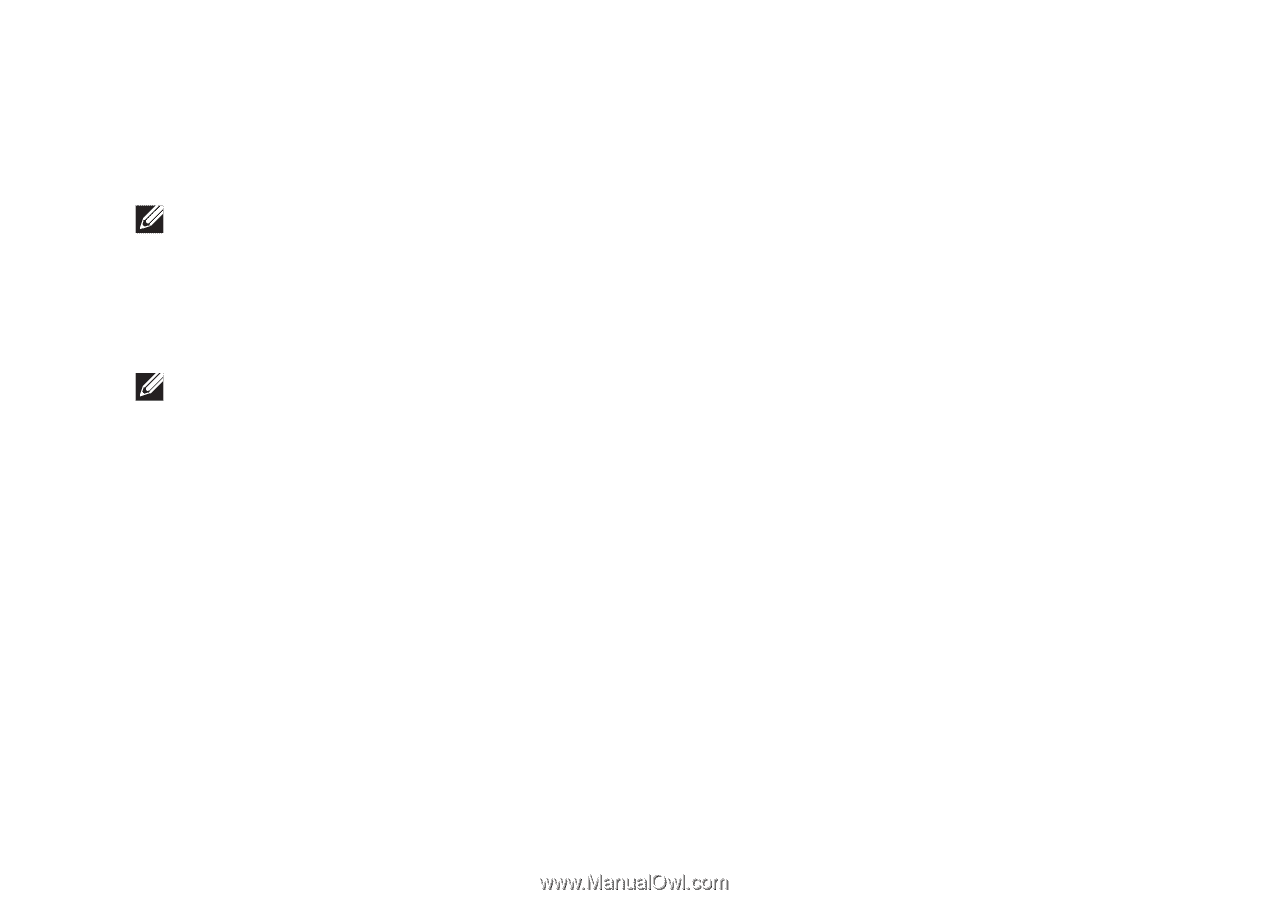
39
System Recovery Options
Restart the computer.
4.
When the DELL logo appears, press <F12>
5.
immediately.
NOTE:
If you wait too long and the
operating system logo appears, continue to
wait until you see the Microsoft
®
Windows
®
desktop; then, shut down your computer
and try again.
NOTE:
The next steps change the boot
sequence for one time only. On the next
start‑up, the computer boots according to
the devices specified in the system setup
program.
When the boot device list appears, highlight
6.
CD/DVD/CD-RW Drive
and press <Enter>.
Press any key to
7.
Boot from CD-ROM
.
Follow the instructions on the screen to
complete the installation.