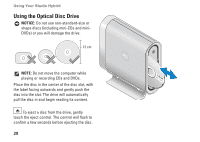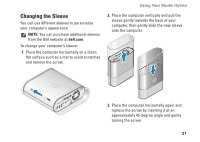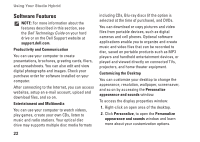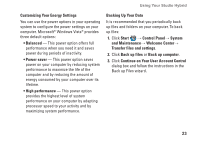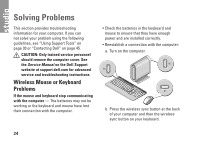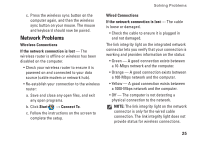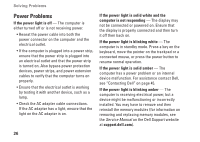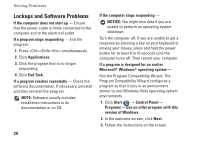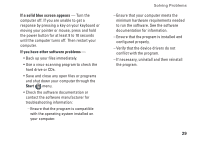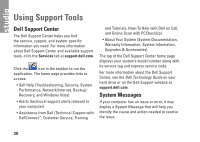Dell STUDIO HYBRID Setup Guide - Page 27
Network Problems, Wireless Connections, If the network connection is lost, Start, Connect
 |
UPC - 672200007013
View all Dell STUDIO HYBRID manuals
Add to My Manuals
Save this manual to your list of manuals |
Page 27 highlights
Solving Problems c. Press the wireless sync button on the computer again, and then the wireless sync button on your mouse. The mouse and keyboard should now be paired. Network Problems Wireless Connections If the network connection is lost - The wireless router is offline or wireless has been disabled on the computer. • Check your wireless router to ensure it is powered on and connected to your data source (cable modem or network hub). • Re‑establish your connection to the wireless router: a. Save and close any open files, and exit any open programs. b. Click Start → Connect To. c. Follow the instructions on the screen to complete the setup. Wired Connections If the network connection is lost - The cable is loose or damaged. • Check the cable to ensure it is plugged in and not damaged. The link integrity light on the integrated network connector lets you verify that your connection is working and provides information on the status: • Green - A good connection exists between a 10‑Mbps network and the computer. • Orange - A good connection exists between a 100‑Mbps network and the computer. • Yellow - A good connection exists between a 1000‑Mbps network and the computer. • Off - The computer is not detecting a physical connection to the network. NOTE: The link integrity light on the network connector is only for the wired cable connection. The link integrity light does not provide status for wireless connections. 25