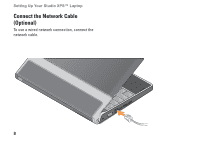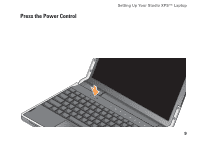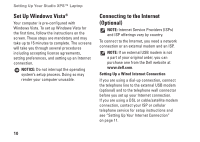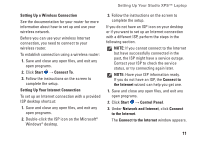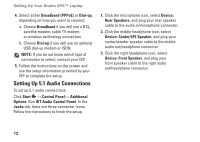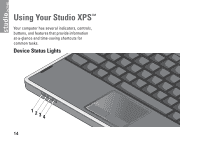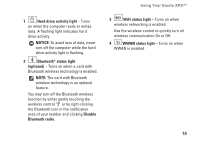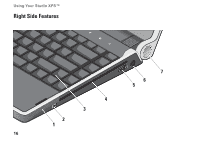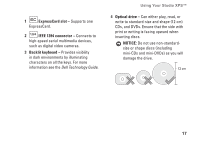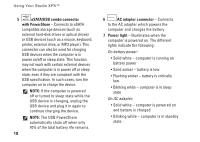Dell Studio XPS 13 Setup Guide - Page 15
Removing and Replacing the Battery
 |
UPC - 883685979287
View all Dell Studio XPS 13 manuals
Add to My Manuals
Save this manual to your list of manuals |
Page 15 highlights
Removing and Replacing the Battery CAUTION: Using an incompatible battery may increase the risk of fire or explosion. This computer should only use a battery purchased from Dell. Do not use batteries from other computers. CAUTION: Before removing the battery, shut down the computer, and remove external cables (including the AC adapter). Setting Up Your Studio XPS™ Laptop To remove the battery: 1. Shut down the computer and turn it over. 2. Slide the battery release latch to the unlock position. 3. Slide the battery out. To replace the battery, slide the battery into the bay until the battery clicks into place. 13
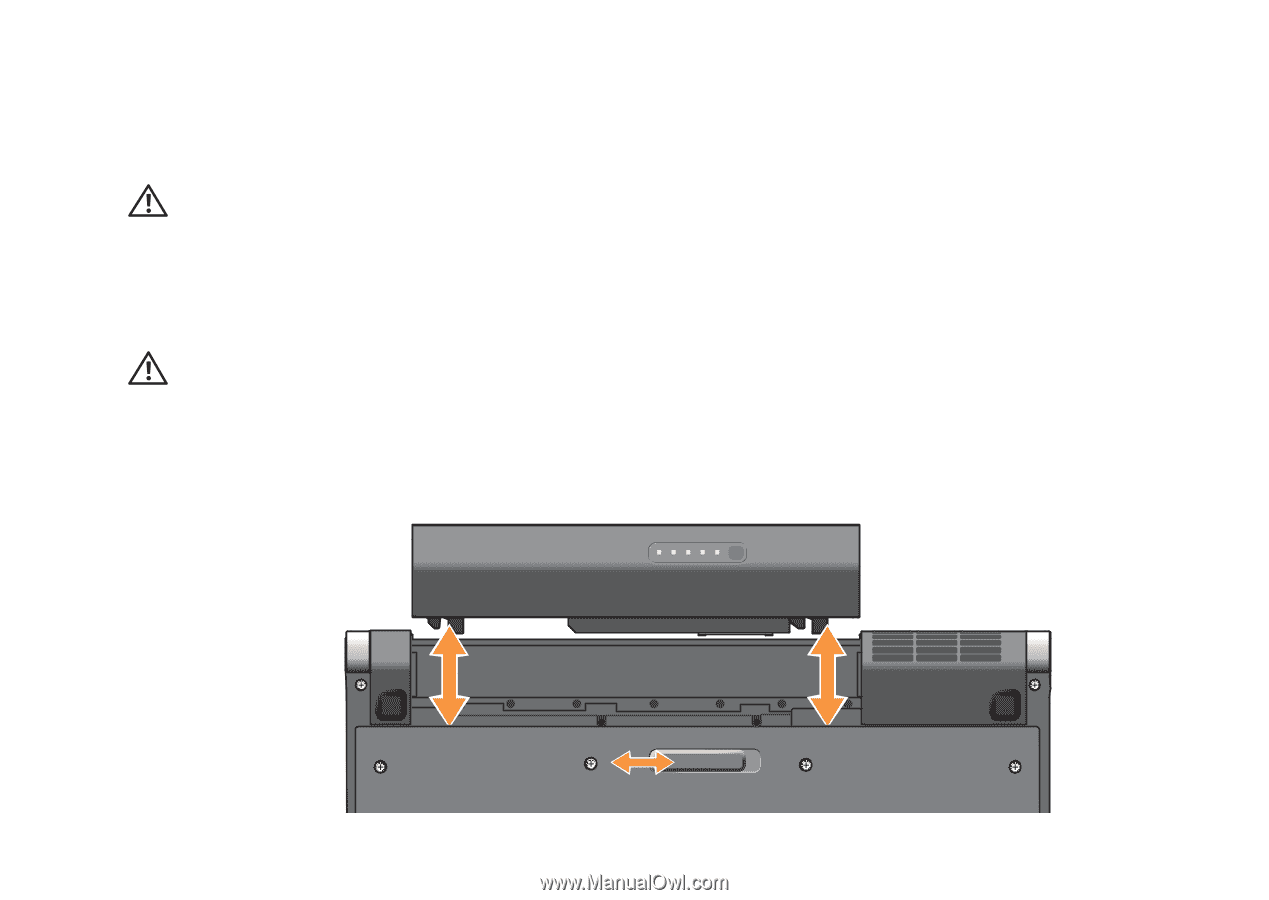
13
Setting Up Your Studio XPS™ Laptop
Removing and Replacing the
Battery
CAUTION:
Using an incompatible battery
may increase the risk of fire or explosion.
This computer should only use a battery
purchased from Dell. Do not use batteries
from other computers.
CAUTION:
Before removing the battery,
shut down the computer, and remove
external cables (including the AC adapter).
To remove the battery:
Shut down the computer and turn it over.
1.
Slide the battery release latch to the unlock
2.
position.
Slide the battery out.
3.
To replace the battery, slide the battery into the
bay until the battery clicks into place.