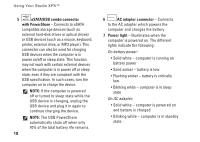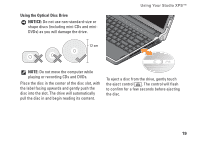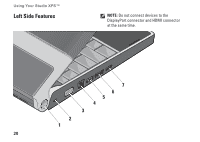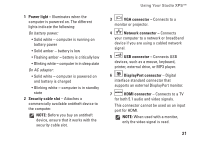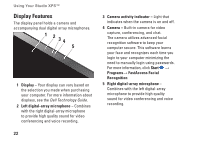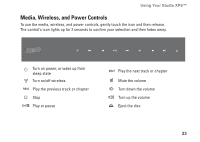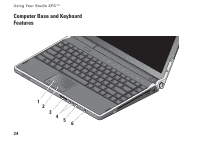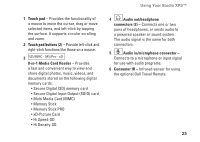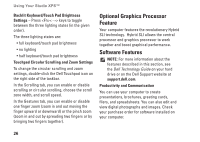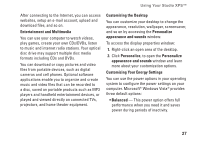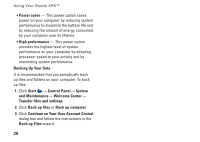Dell Studio XPS 13 Setup Guide - Page 25
Media, Wireless, and Power Controls
 |
UPC - 883685979287
View all Dell Studio XPS 13 manuals
Add to My Manuals
Save this manual to your list of manuals |
Page 25 highlights
Using Your Studio XPS™ Media, Wireless, and Power Controls To use the media, wireless, and power controls, gently touch the icon and then release. The control's icon lights up for 2 seconds to confirm your selection and then fades away. Turn on power, or wake up from sleep state Turn on/off wireless Play the previous track or chapter Stop Play or pause Play the next track or chapter Mute the volume Turn down the volume Turn up the volume Eject the disc 23

23
Using Your Studio XPS™
Media, Wireless, and Power Controls
To use the media, wireless, and power controls, gently touch the icon and then release.
The control’s icon lights up for 2 seconds to confirm your selection and then fades away.
Turn on power, or wake up from
sleep state
Play the next track or chapter
Turn on/off wireless
Mute the volume
Play the previous track or chapter
Turn down the volume
Stop
Turn up the volume
Play or pause
Eject the disc