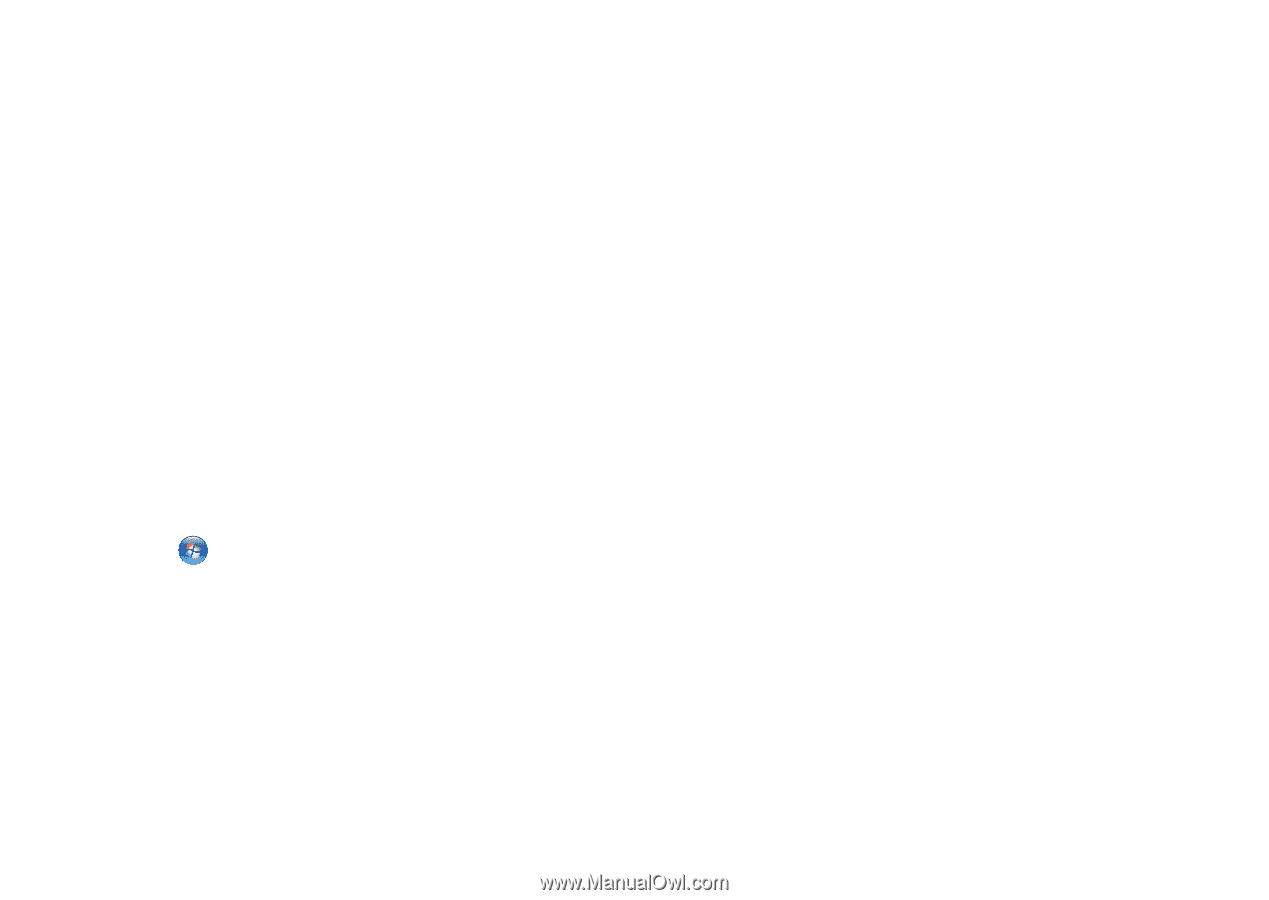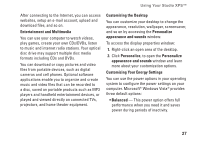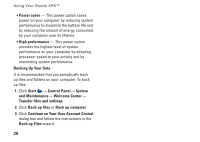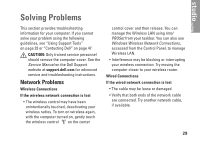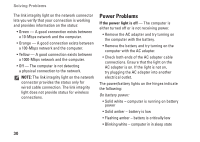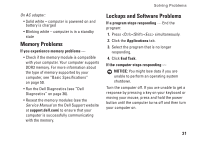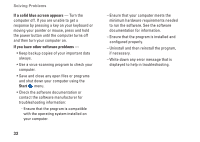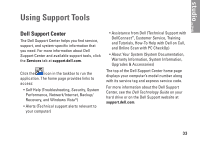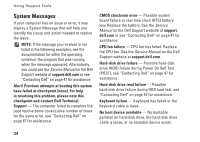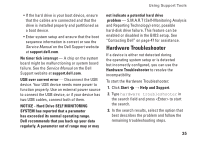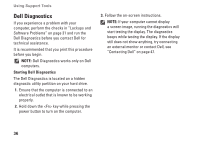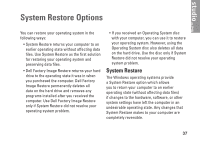Dell Studio XPS 13 Setup Guide - Page 34
If a solid blue screen appears, If you have other software problems, Start
 |
UPC - 883685979287
View all Dell Studio XPS 13 manuals
Add to My Manuals
Save this manual to your list of manuals |
Page 34 highlights
Solving Problems If a solid blue screen appears - Turn the computer off. If you are unable to get a response by pressing a key on your keyboard or moving your pointer or mouse, press and hold the power button until the computer turns off and then turn your computer on. If you have other software problems - • Keep backup copies of your important data always. • Use a virus-scanning program to check your computer. • Save and close any open files or programs and shut down your computer using the Start menu. • Check the software documentation or contact the software manufacturer for troubleshooting information: --Ensure that the program is compatible with the operating system installed on your computer. 32 --Ensure that your computer meets the minimum hardware requirements needed to run the software. See the software documentation for information. --Ensure that the program is installed and configured properly. --Uninstall and then reinstall the program, if necessary. --Write down any error message that is displayed to help in troubleshooting.