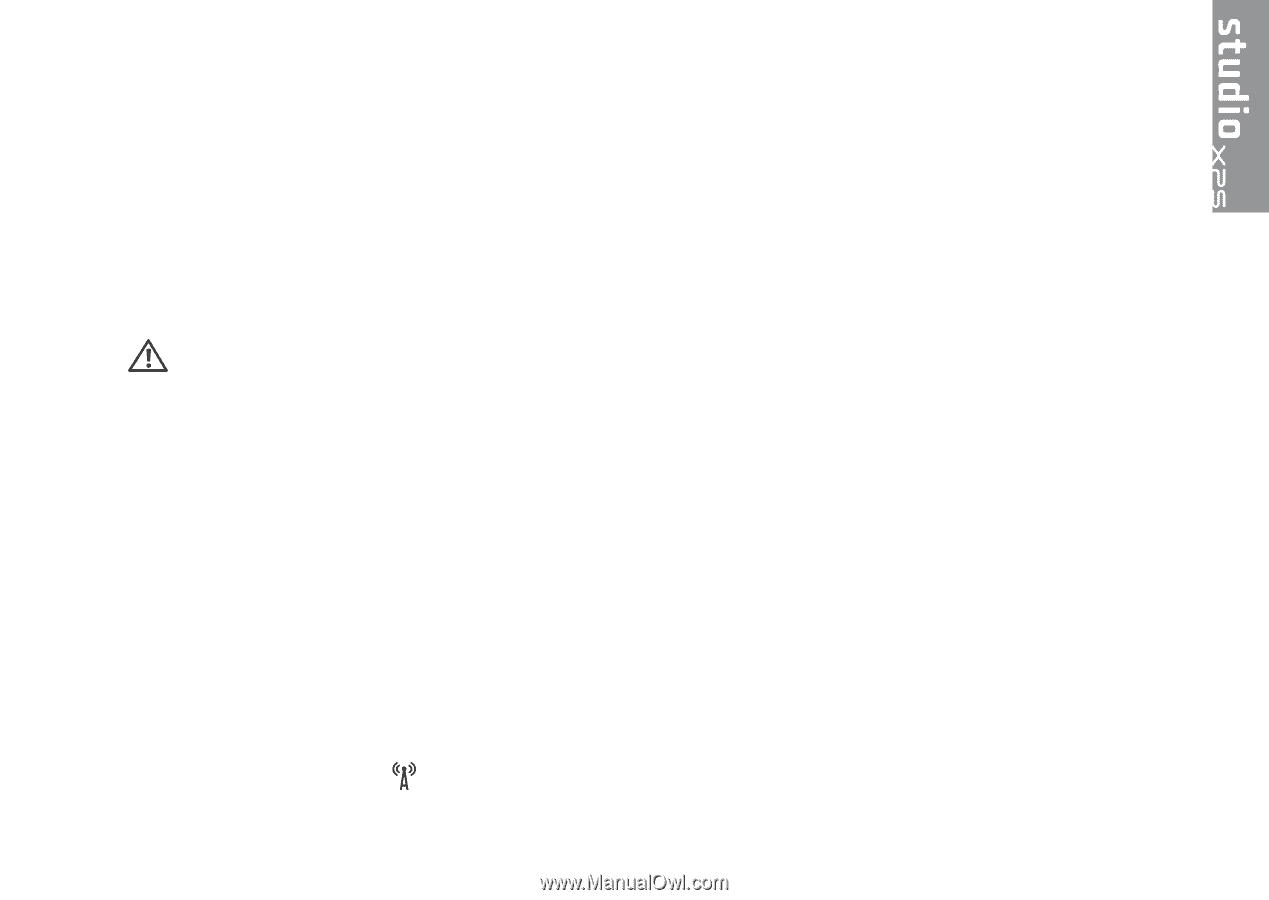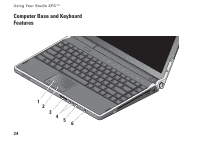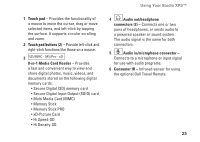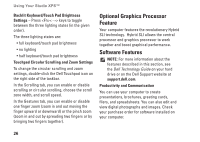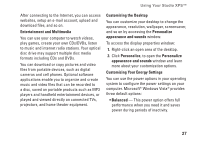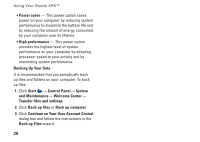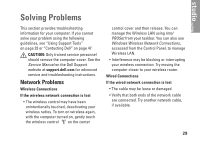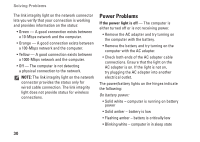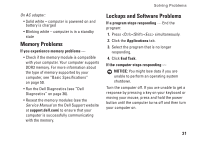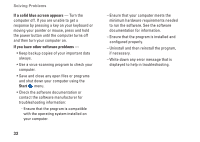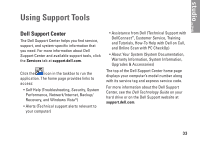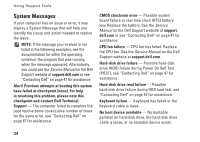Dell Studio XPS 13 Setup Guide - Page 31
Solving Problems, Network Problems - service manual
 |
UPC - 883685979287
View all Dell Studio XPS 13 manuals
Add to My Manuals
Save this manual to your list of manuals |
Page 31 highlights
Solving Problems This section provides troubleshooting information for your computer. If you cannot solve your problem using the following guidelines, see "Using Support Tools" on page 33 or "Contacting Dell" on page 47. CAUTION: Only trained service personnel should remove the computer cover. See the Service Manual on the Dell Support website at support.dell.com for advanced service and troubleshooting instructions. Network Problems Wireless Connections If the wireless network connection is lost • The wireless control may have been unintentionally touched, deactivating your wireless radios. To turn on wireless again, with the computer turned on, gently touch the wireless control on the center control cover and then release. You can manage the Wireless LAN using Intel PROSet from your taskbar. You can also use Windows Wireless Network Connections, accessed from the Control Panel, to manage Wireless LAN. • Interference may be blocking or interrupting your wireless connection. Try moving the computer closer to your wireless router. Wired Connections If the wired network connection is lost • The cable may be loose or damaged. • Verify that both ends of the network cable are connected. Try another network cable, if available. 29