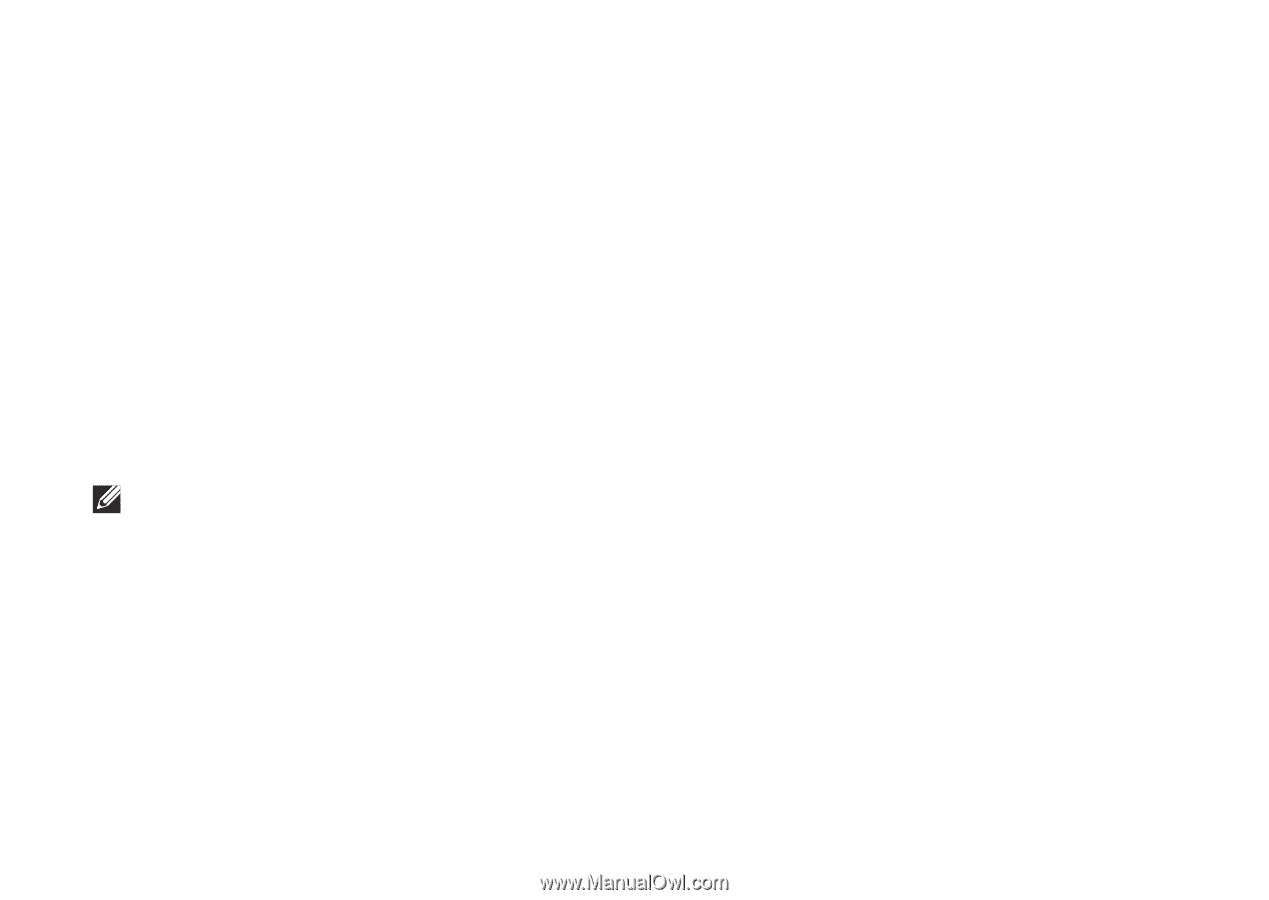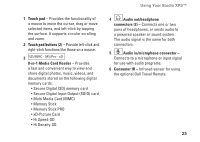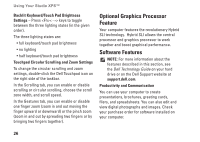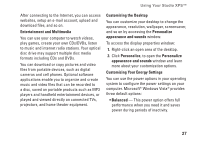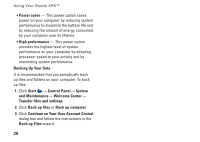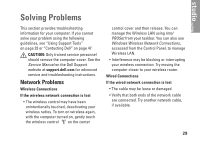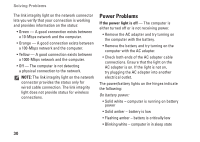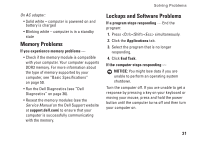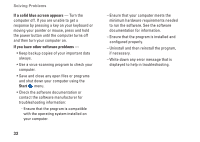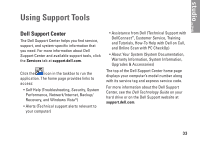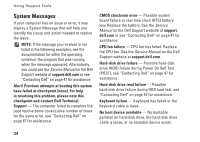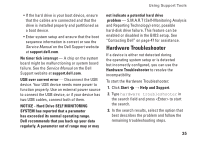Dell Studio XPS 13 Setup Guide - Page 32
Power Problems - hinge
 |
UPC - 883685979287
View all Dell Studio XPS 13 manuals
Add to My Manuals
Save this manual to your list of manuals |
Page 32 highlights
Solving Problems The link integrity light on the network connector lets you verify that your connection is working and provides information on the status: • Green - A good connection exists between a 10-Mbps network and the computer. • Orange - A good connection exists between a 100-Mbps network and the computer. • Yellow - A good connection exists between a 1000-Mbps network and the computer. • Off - The computer is not detecting a physical connection to the network. NOTE: The link integrity light on the network connector provides the status only for wired cable connection. The link integrity light does not provide status for wireless connections. Power Problems If the power light is off - The computer is either turned off or is not receiving power. • Remove the AC adapter and try turning on the computer with the battery. • Remove the battery and try turning on the computer with the AC adapter. • Check both ends of the AC adapter cable connections. Ensure that the light on the AC adapter is on. If the light is not on, try plugging the AC adapter into another electrical outlet. The power/battery lights on the hinges indicate the following: On battery power: • Solid white - computer is running on battery power • Solid amber - battery is low • Flashing amber - battery is critically low • Blinking white - computer in in sleep state 30