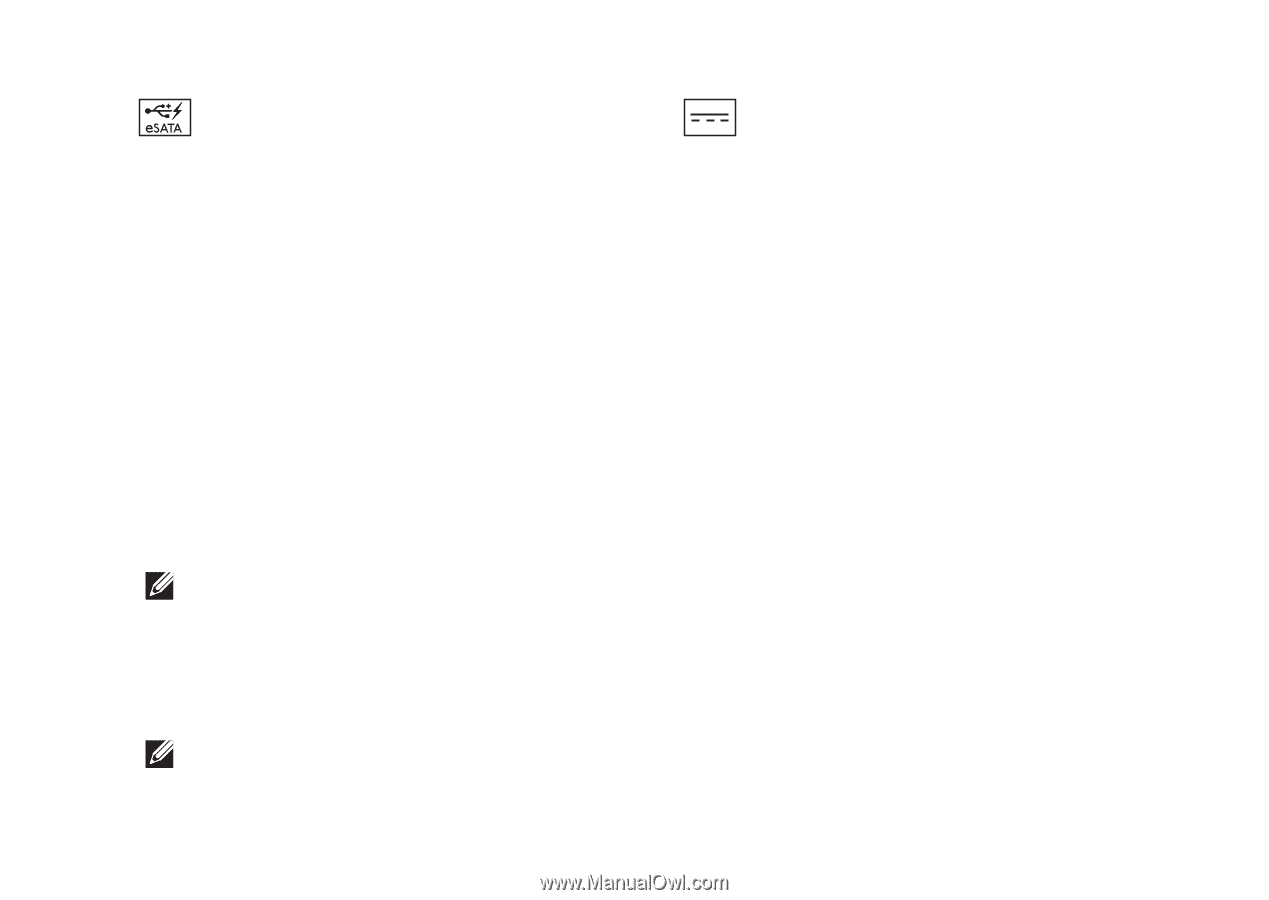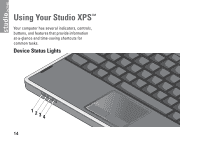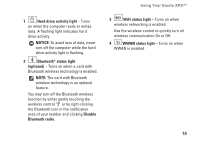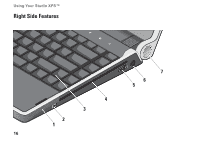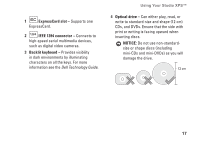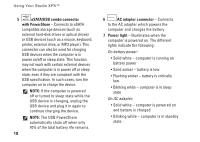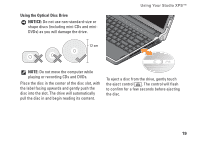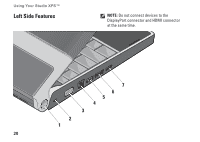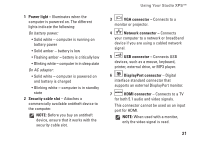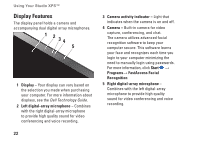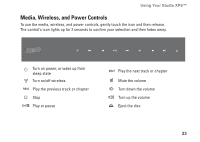Dell Studio XPS 13 Setup Guide - Page 20
eSATA/USB combo connector, with PowerShare, AC adapter connector, Power light, The USB PowerShare - battery life
 |
UPC - 883685979287
View all Dell Studio XPS 13 manuals
Add to My Manuals
Save this manual to your list of manuals |
Page 20 highlights
Using Your Studio XPS™ 5 eSATA/USB combo connector with PowerShare - Connects to eSATA compatible storage devices (such as external hard-disk drives or optical drives) or USB devices (such as a mouse, keyboard, printer, external drive, or MP3 player). This connector can also be used for charging USB devices when the computer is in power on/off or sleep state. This function may not work with certain external devices when the computer is in power off or sleep state, even if they are compliant with the USB specification. In such cases, turn the computer on to charge the device. NOTE: If the computer is powered off or turned to sleep state while the USB device is charging, unplug the USB device and plug it in again to continue charging the device. NOTE: The USB PowerShare automatically shuts off when only 10% of the total battery life remains. 18 6 AC adapter connector - Connects to the AC adapter which powers the computer and charges the battery. 7 Power light - Illuminates when the computer is powered on. The different lights indicate the following: On battery power: • Solid white - computer is running on battery power • Solid amber - battery is low • Flashing amber - battery is critically low • Blinking white - computer is in sleep state On AC adapter: • Solid white - computer is powered on and battery is charged • Blinking white - computer is in standby state.