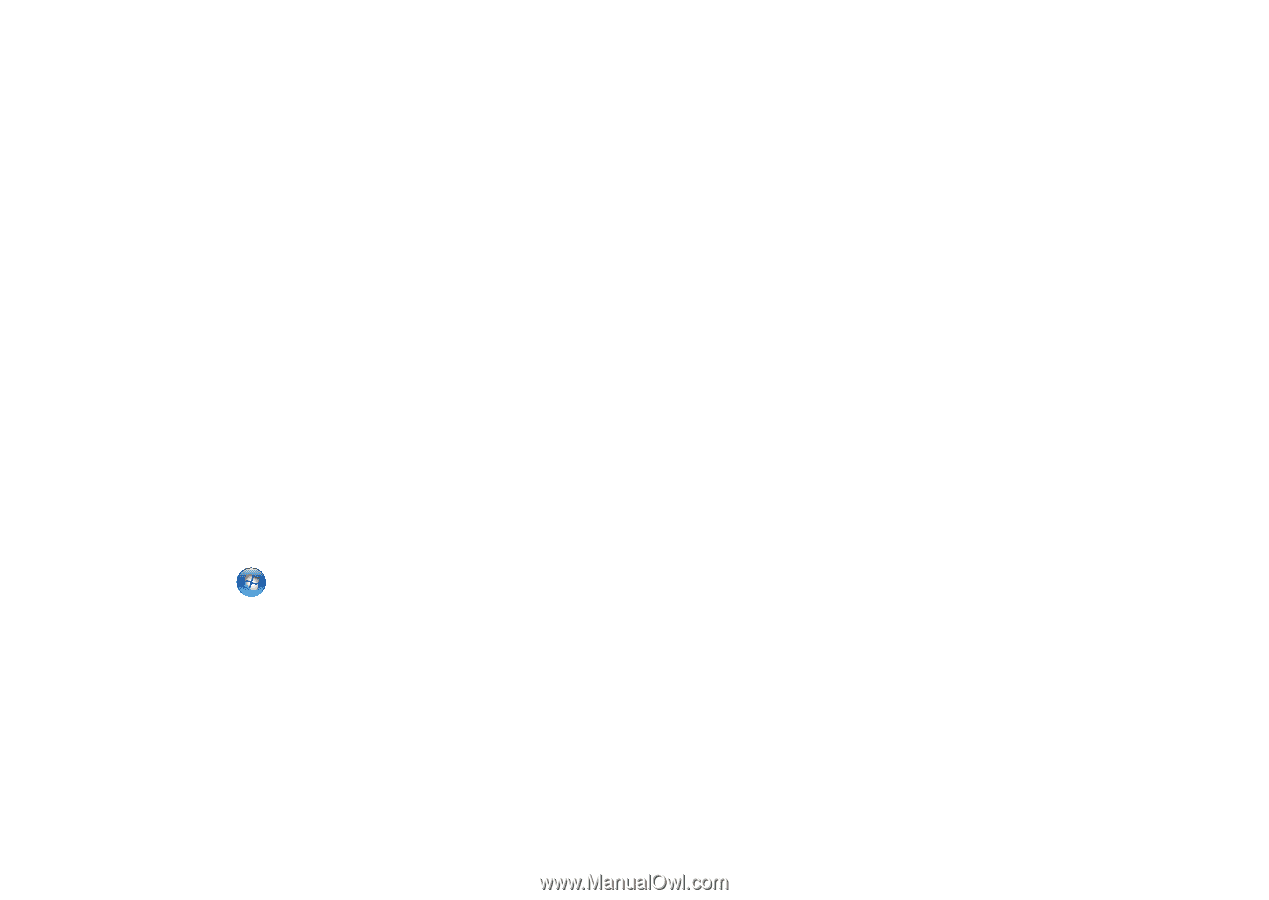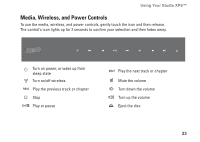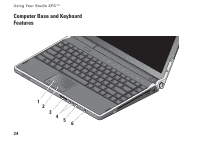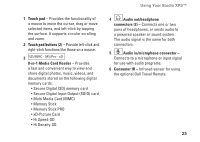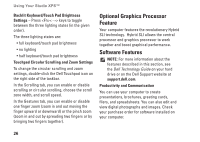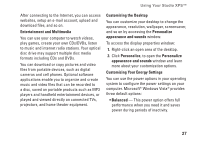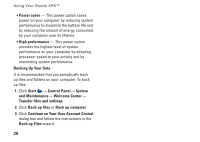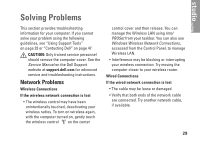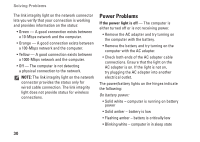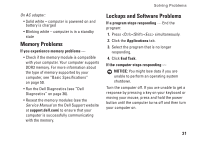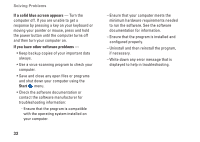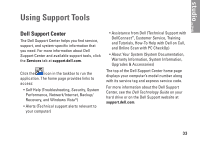Dell Studio XPS 13 Setup Guide - Page 30
Continue on Your User Account Control, Backing Up Your Data
 |
UPC - 883685979287
View all Dell Studio XPS 13 manuals
Add to My Manuals
Save this manual to your list of manuals |
Page 30 highlights
Using Your Studio XPS™ • Power saver - This power option saves power on your computer by reducing system performance to maximize the battery life and by reducing the amount of energy consumed by your computer over its lifetime. • High performance - This power option provides the highest level of system performance on your computer by adapting processor speed to your activity and by maximizing system performance. Backing Up Your Data It is recommended that you periodically back up files and folders on your computer. To back up files: 1. Click Start → Control Panel→ System and Maintenance→ Welcome Center→ Transfer files and settings. 2. Click Back up files or Back up computer. 3. Click Continue on Your User Account Control dialog box and follow the instructions in the Back up Files wizard. 28