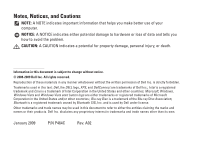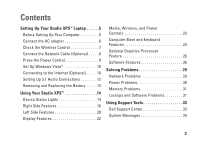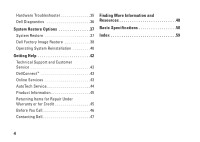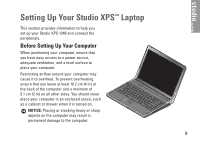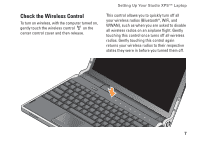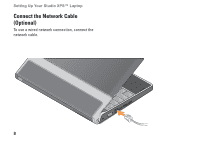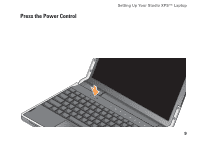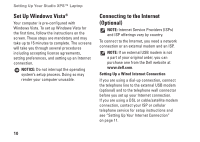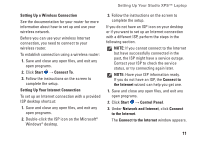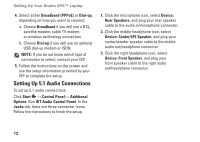Dell Studio XPS 13 Setup Guide - Page 9
Check the Wireless Control - laptop
 |
UPC - 883685979287
View all Dell Studio XPS 13 manuals
Add to My Manuals
Save this manual to your list of manuals |
Page 9 highlights
Check the Wireless Control To turn on wireless, with the computer turned on, gently touch the wireless control on the center control cover and then release. Setting Up Your Studio XPS™ Laptop This control allows you to quickly turn off all your wireless radios (Bluetooth®, WiFi, and WWAN), such as when you are asked to disable all wireless radios on an airplane flight. Gently touching this control once turns off all wireless radios. Gently touching this control again returns your wireless radios to their respective states they were in before you turned them off. 7

7
Setting Up Your Studio XPS™ Laptop
Check the Wireless Control
To turn on wireless, with the computer turned on,
gently touch the wireless control
on the
center control cover and then release.
This control allows you to quickly turn off all
your wireless radios (Bluetooth
®
, WiFi, and
WWAN), such as when you are asked to disable
all wireless radios on an airplane flight. Gently
touching this control once turns off all wireless
radios. Gently touching this control again
returns your wireless radios to their respective
states they were in before you turned them off.