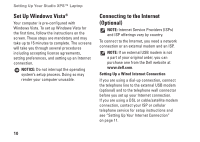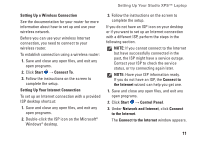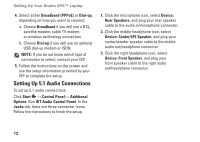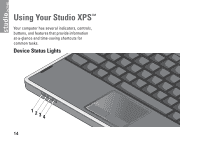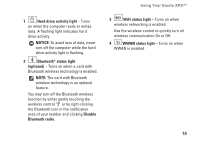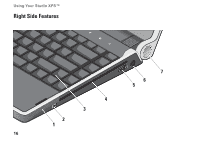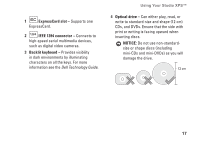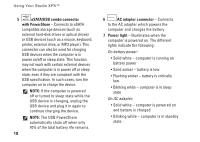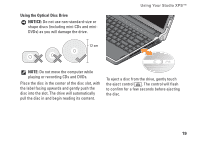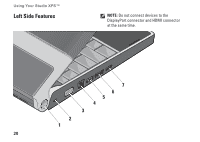Dell Studio XPS 13 Setup Guide - Page 17
Hard drive activity light, NOTICE, Bluetooth, status light, optional, Disable, Bluetooth radio
 |
UPC - 883685979287
View all Dell Studio XPS 13 manuals
Add to My Manuals
Save this manual to your list of manuals |
Page 17 highlights
1 Hard drive activity light - Turns on when the computer reads or writes data. A flashing light indicates hard drive activity. NOTICE: To avoid loss of data, never turn off the computer while the hard drive activity light is flashing. 2 Bluetooth® status light (optional) - Turns on when a card with Bluetooth wireless technology is enabled. NOTE: The card with Bluetooth wireless technology is an optional feature. You may turn off the Bluetooth wireless function by either gently touching the wireless control or by right-clicking the Bluetooth icon in the notification area of your taskbar and clicking Disable Bluetooth radio. Using Your Studio XPS™ 3 WiFi status light - Turns on when wireless networking is enabled. Use the wireless control to quickly turn all wireless communication On or Off. 4 WWAN status light - Turns on when WWAN is enabled. 15