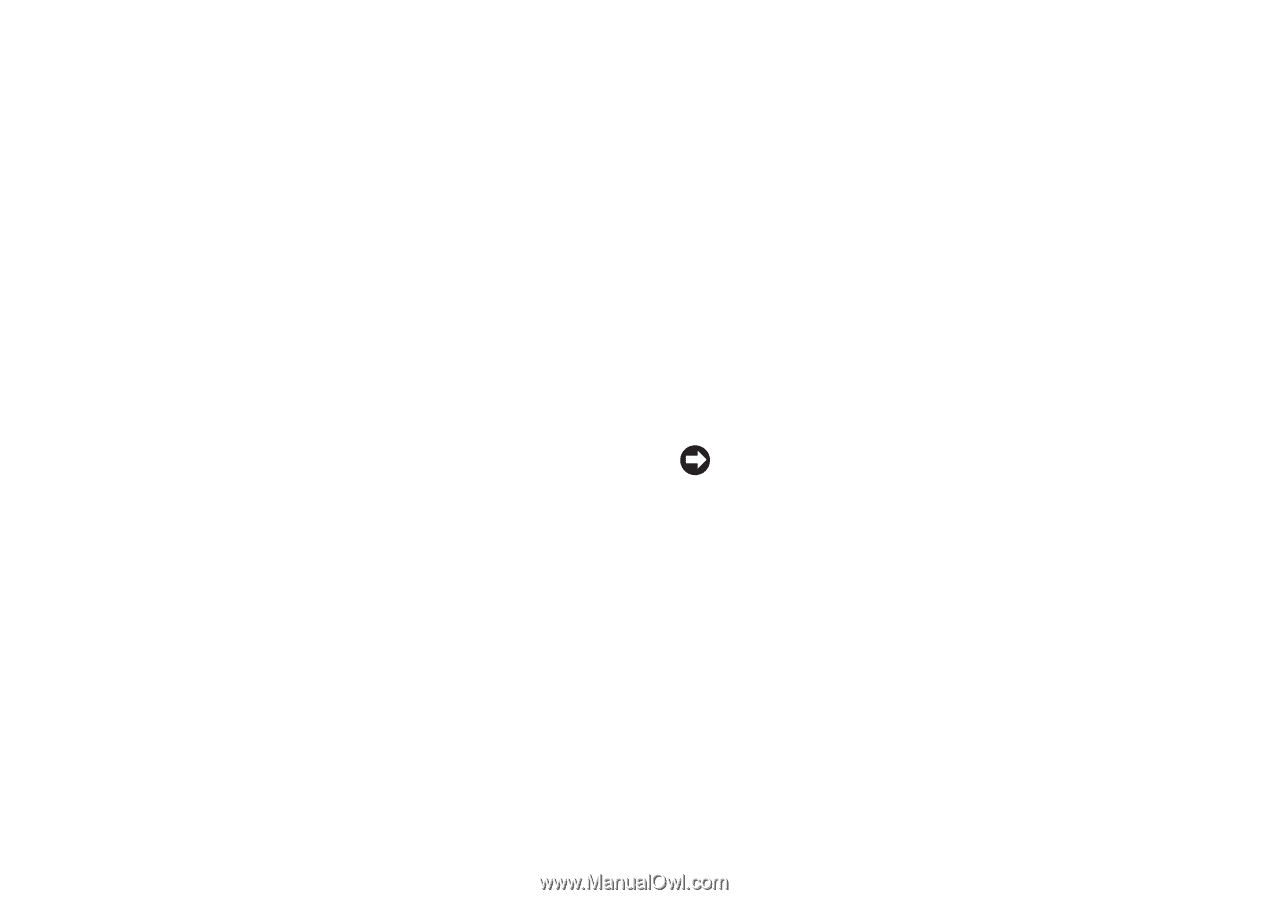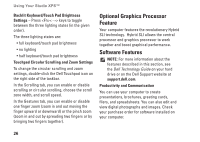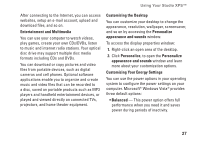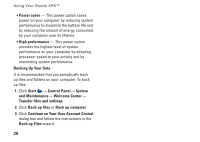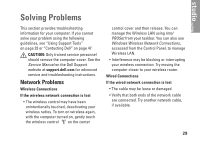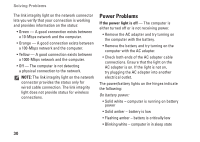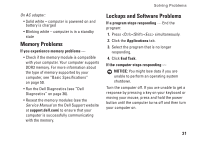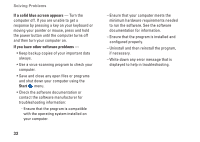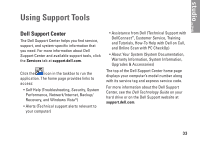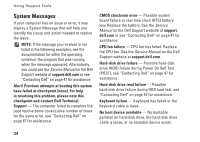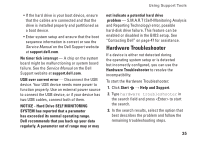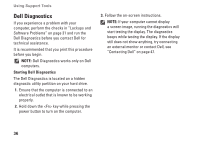Dell Studio XPS 13 Setup Guide - Page 33
Memory Problems, Lockups and Software Problems - keyboard
 |
UPC - 883685979287
View all Dell Studio XPS 13 manuals
Add to My Manuals
Save this manual to your list of manuals |
Page 33 highlights
On AC adapter: • Solid white - computer is powered on and battery is charged • Blinking white - computer is in a standby state Memory Problems If you experience memory problems - • Check if the memory module is compatible with your computer. Your computer supports DDR3 memory. For more information about the type of memory supported by your computer, see "Basic Specifications" on page 50. • Run the Dell Diagnostics (see "Dell Diagnostics" on page 36). • Reseat the memory modules (see the Service Manual on the Dell Support website at support.dell.com) to ensure that your computer is successfully communicating with the memory. Solving Problems Lockups and Software Problems If a program stops responding - End the program: 1. Press simultaneously. 2. Click the Applications tab. 3. Select the program that is no longer responding. 4. Click End Task. If the computer stops responding - NOTICE: You might lose data if you are unable to perform an operating system shutdown. Turn the computer off. If you are unable to get a response by pressing a key on your keyboard or moving your mouse, press and hold the power button until the computer turns off and then turn your computer on. 31