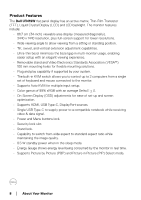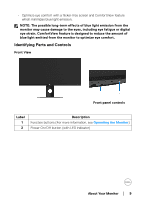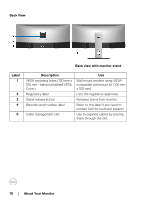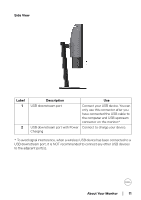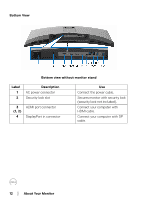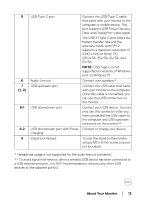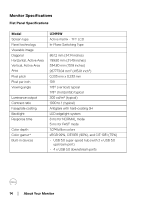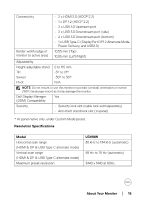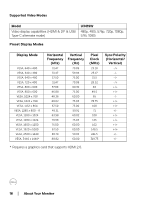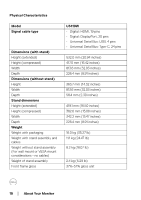Dell U3419W UltraSharp Monitor Users Guide - Page 13
V/4.5A, 15V/3A, 9V/3A, and, port supports USB Power Delivery
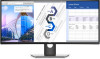 |
View all Dell U3419W manuals
Add to My Manuals
Save this manual to your list of manuals |
Page 13 highlights
5 6 7 (1, 2) 8-1 8-2 9 USB Type-C port Connect the USB Type-C cable that came with your monitor to the computer or mobile device. This port supports USB Power Delivery, Data, and DisplayPort video signal. The USB 3.1 Type-C port offers the fastest transfer rate and the alternate mode with DP1.2 supports a maximum resolution of 3440 x 1440 at 60Hz, PD 20V/4.5A, 15V/3A, 9V/3A, and 5V/3A. NOTE: USB Type-C is not supported on versions of Windows prior to Windows 10. Audio-Line out Connect your speakers.* USB upstream port Connect the USB cable that came with your monitor to the computer. Once this cable is connected, you can use the USB connectors on the monitor. USB downstream port Connect your USB device. You can only use this connector after you have connected the USB cable to the computer and USB upstream connector on the monitor.** USB downstream port with Power Connect to charge your device. Charging Stand lock feature To lock the stand to the monitor using a M3 x 6 mm screw (screws not included). * Headphone usage is not supported for the audio line out connector. ** To avoid signal interference, when a wireless USB device has been connected to a USB downstream port, it is NOT recommended to connect any other USB devices to the adjacent port(s). About Your Monitor │ 13