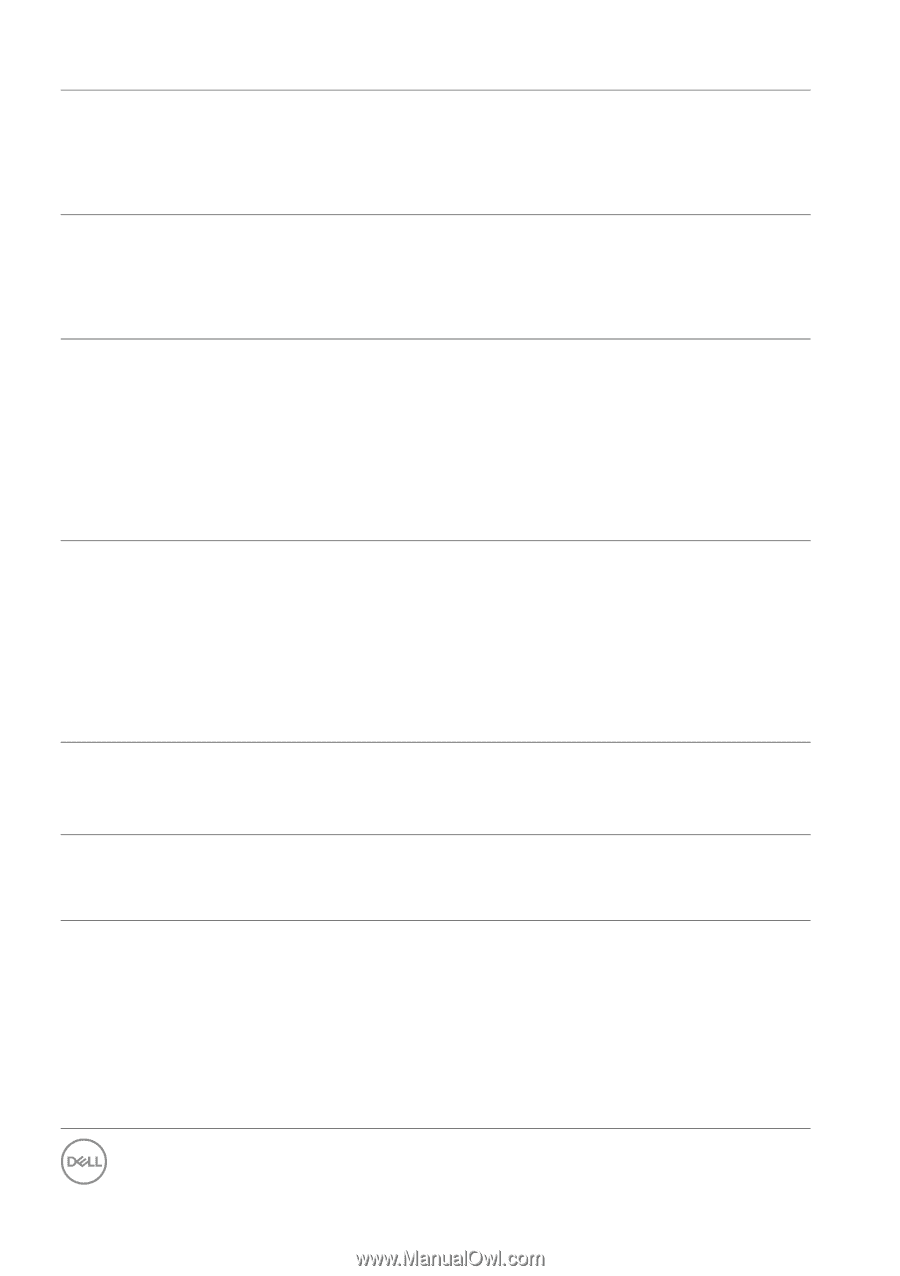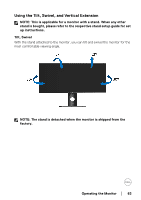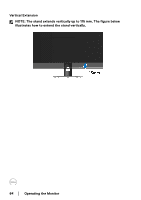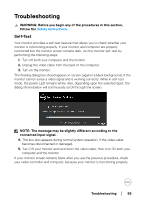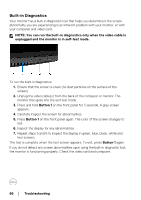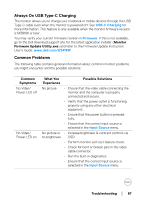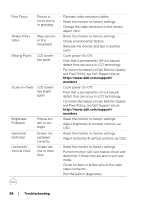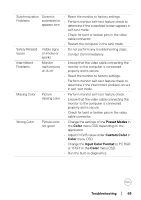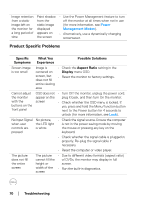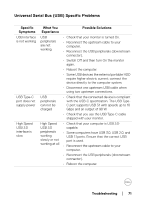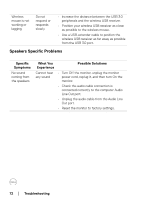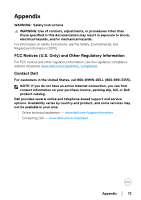Dell U3419W UltraSharp Monitor Users Guide - Page 68
For more information on Dell Monitor Quality, Cycle power On-Off.
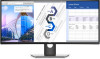 |
View all Dell U3419W manuals
Add to My Manuals
Save this manual to your list of manuals |
Page 68 highlights
Poor Focus Shaky/Jittery Video Missing Pixels Stuck-on Pixels Brightness Problems Geometric Distortion Horizontal/ Vertical Lines Picture is fuzzy, blurry, or ghosting Wavy picture or fine movement LCD screen has spots LCD screen has bright spots Picture too dim or too bright Screen not centered correctly Screen has one or more lines • Eliminate video extension cables. • Reset the monitor to factory settings. • Change the video resolution to the correct aspect ratio. • Reset the monitor to factory settings. • Check environmental factors. • Relocate the monitor and test in another room. • Cycle power On-Off. • Pixel that is permanently Off is a natural defect that can occur in LCD technology. • For more information on Dell Monitor Quality and Pixel Policy, see Dell Support site at: http://www.dell.com/support/ monitors. • Cycle power On-Off. • Pixel that is permanently off is a natural defect that can occur in LCD technology. • For more information on Dell Monitor Quality and Pixel Policy, see Dell Support site at: http://www.dell.com/support/ monitors. • Reset the monitor to factory settings. • Adjust brightness & contrast controls via OSD. • Reset the monitor to factory settings. • Adjust horizontal & vertical controls via OSD. • Reset the monitor to factory settings. • Perform monitor self-test feature check and determine if these lines are also in self-test mode. • Check for bent or broken pins in the video cable connector. • Run the built-in diagnostics. 68 │ Troubleshooting