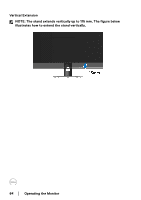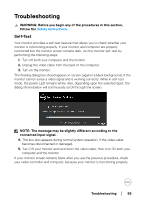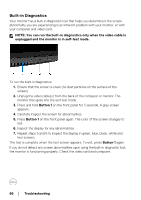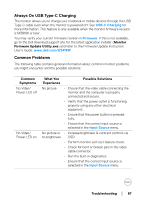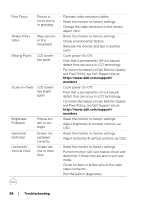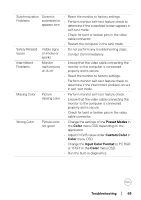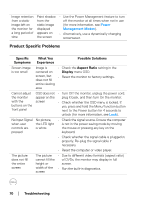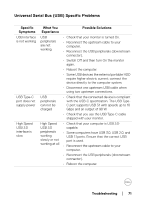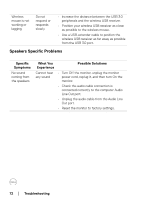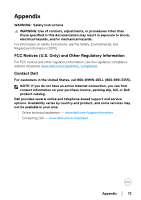Dell U3419W UltraSharp Monitor Users Guide - Page 69
Preset Modes, Color, Custom Color, Input Color Format, Adjust R/G/B value under
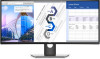 |
View all Dell U3419W manuals
Add to My Manuals
Save this manual to your list of manuals |
Page 69 highlights
Synchronization Screen is Problems scrambled or appears torn Safety Related Issues Intermittent Problems Visible signs of smoke or sparks Monitor mal functions on & off Missing Color Picture missing color Wrong Color Picture color not good • Reset the monitor to factory settings. • Perform monitor self-test feature check to determine if the scrambled screen appears in self-test mode. • Check for bent or broken pins in the video cable connector. • Restart the computer in the safe mode. • Do not perform any troubleshooting steps. • Contact Dell immediately. • Ensure that the video cable connecting the monitor to the computer is connected properly and is secure. • Reset the monitor to factory settings. • Perform monitor self-test feature check to determine if the intermittent problem occurs in self-test mode. • Perform monitor self-test feature check. • Ensure that the video cable connecting the monitor to the computer is connected properly and is secure. • Check for bent or broken pins in the video cable connector. • Change the settings of the Preset Modes in the Color menu OSD depending on the application. • Adjust R/G/B value under Custom Color in Color menu OSD. • Change the Input Color Format to PC RGB or YPbPr in the Color menu OSD. • Run the built-in diagnostics. Troubleshooting │ 69