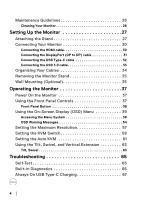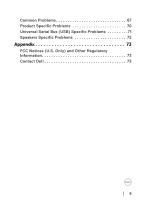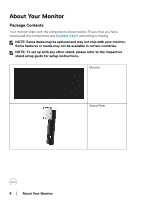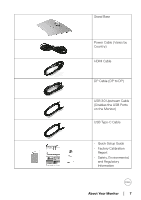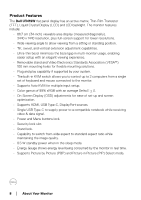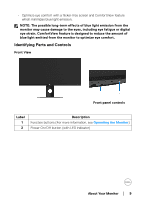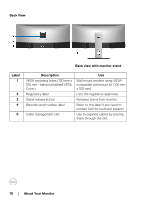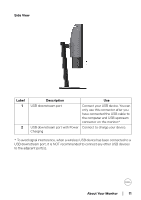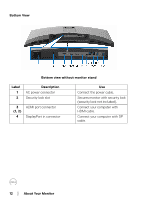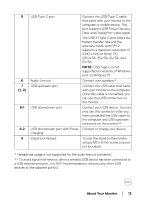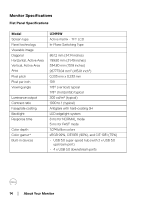Dell U3419W UltraSharp Monitor Users Guide - Page 9
Identifying Parts and Controls, Front View
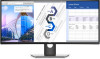 |
View all Dell U3419W manuals
Add to My Manuals
Save this manual to your list of manuals |
Page 9 highlights
• Optimize eye comfort with a flicker-free screen and ComfortView feature which minimizes blue light emission. NOTE: The possible long-term effects of blue light emission from the monitor may cause damage to the eyes, including eye fatigue or digital eye strain. ComfortView feature is designed to reduce the amount of blue light emitted from the monitor to optimize eye comfort. Identifying Parts and Controls Front View Front panel controls Label 1 2 Description Function buttons (For more information, see Operating the Monitor) Power On/Off button (with LED indicator) About Your Monitor │ 9

About Your Monitor
±±
│
±±9
•
Optimize eye comfort with a flicker-free screen and ComfortView feature
which minimizes blue light emission.
NOTE: The possible long-term effects of blue light emission from the
monitor may cause damage to the eyes, including eye fatigue or digital
eye strain. ComfortView feature is designed to reduce the amount of
blue light emitted from the monitor to optimize eye comfort.
Identifying Parts and Controls
Front View
Front panel controls
Label
Description
1
Function buttons (For more information, see
Operating the Monitor
)
2
Power On/Off button (with LED indicator)