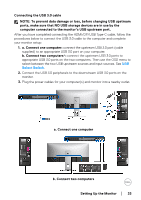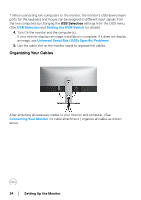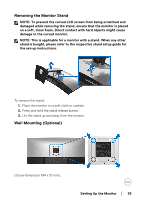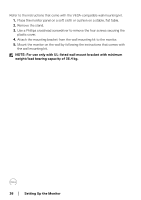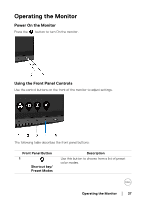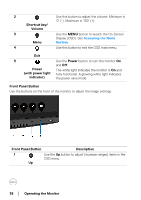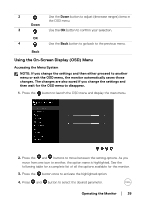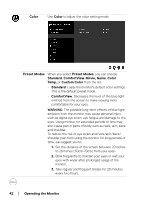Dell U3419W UltraSharp Monitor Users Guide - Page 38
Operating the Monitor, Front Panel Button, Shortcut key, Volume, Power, with power light, indicator
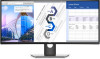 |
View all Dell U3419W manuals
Add to My Manuals
Save this manual to your list of manuals |
Page 38 highlights
2 Use this button to adjust the volume. Minimum is '0' (-). Maximum is '100' (+). Shortcut key/ Volume 3 Use the MENU button to launch the On-Screen Display (OSD). See Accessing the Menu Menu System. 4 Use this button to exit the OSD main menu. Exit 5 Use the Power button to turn the monitor On and Off. Power (with power light indicator) The white light indicates the monitor is On and fully functional. A glowing white light indicates the power save mode. Front Panel Button Use the buttons on the front of the monitor to adjust the image settings. Front Panel Button Description 1 Use the Up button to adjust (increase ranges) items in the OSD menu. Up 38 │ Operating the Monitor

38± ±
│
±
±
Operating the Monitor
Front Panel Button
Use the buttons on the front of the monitor to adjust the image settings.
2
Shortcut key/
Volume
Use this button to adjust the volume. Minimum is
‘0’ (-). Maximum is ‘100’ (+).
3
Menu
Use the
MENU
button to launch the On-Screen
Display (OSD). See
Accessing the Menu
System
.
4
Exit
Use this button to exit the OSD main menu.
5
Power
(with power light
indicator)
Use the
Power
button to turn the monitor
On
and
Off
.
The white light indicates the monitor is
On
and
fully functional. A glowing white light indicates
the power save mode.
Front Panel Button
Description
1
Up
Use the
Up
button to adjust (increase ranges) items in the
OSD menu.