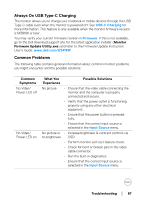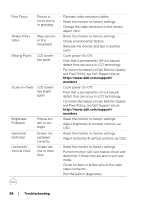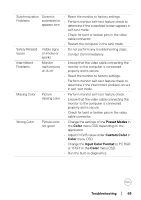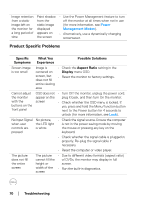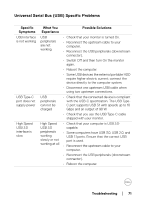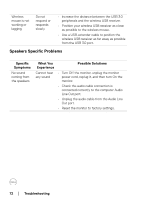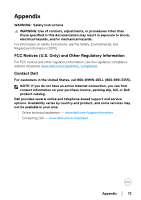Dell U3419W UltraSharp Monitor Users Guide - Page 72
Speakers Specific Problems
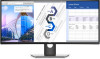 |
View all Dell U3419W manuals
Add to My Manuals
Save this manual to your list of manuals |
Page 72 highlights
Wireless mouse is not working or lagging Do not respond or responds s lowl y • Increase the distance between the USB 3.0 peripherals and the wireless USB receiver. • Position your wireless USB receiver as close as possible to the wireless mouse. • Use a USB-extender cable to position the wireless USB receiver as far away as possible from the USB 3.0 port. Speakers Specific Problems Specific Symptoms No sound coming from the speakers What You Experience Cannot hear any sound Possible Solutions • Turn Off the monitor, unplug the monitor power cord, replug it, and then turn On the monitor. • Check the audio cable connection is connected correctly to the computer Audio Line Out port. • Unplug the audio cable from the Audio Line Out port. • Reset the monitor to factory settings. 72 │ Troubleshooting