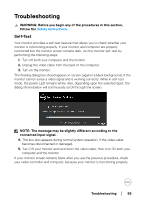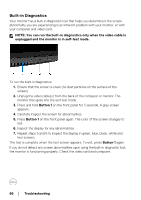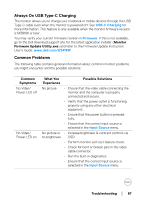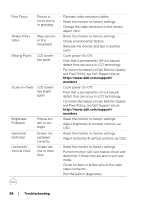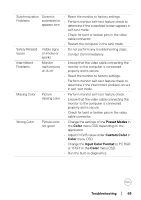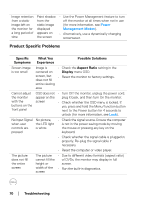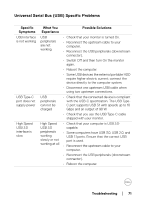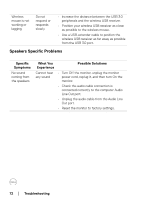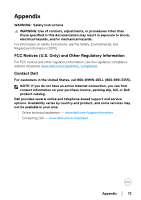Dell U3419W UltraSharp Monitor Users Guide - Page 70
Product Specific Problems, Specific, Symptoms, What You, Experience, Possible Solutions, Aspect Ratio
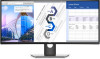 |
View all Dell U3419W manuals
Add to My Manuals
Save this manual to your list of manuals |
Page 70 highlights
Image retention from a static image left on the monitor for a long period of time Faint shadow from the static image displayed appears on the screen • Use the Power Management feature to turn off the monitor at all times when not in use (for more information, see Power Management Modes). • Alternatively, use a dynamically changing screensaver. Product Specific Problems Specific What You Symptoms Experience Possible Solutions Screen image is too small Image is • Check the Aspect Ratio setting in the centered on Display menu OSD. screen, but • Reset the monitor to factory settings. does not fill entire viewing area Cannot adjust the monitor with the buttons on the front panel OSD does not appear on the screen • Turn Off the monitor, unplug the power cord, plug it back, and then turn On the monitor. • Check whether the OSD menu is locked. If yes, press and hold the Menu/function button next to the Power button for 4 seconds to unlock (for more information, see Lock). No Input Signal when user controls are pressed No picture, the LED light is white • Check the signal source. Ensure the computer is not in the power saving mode by moving the mouse or pressing any key on the keyboard. • Check whether the signal cable is plugged in properly. Re-plug the signal cable if necessary. • Reset the computer or video player. The picture does not fill the entire screen The picture cannot fill the height or width of the screen • Due to different video formats (aspect ratio) of DVDs, the monitor may display in full screen. • Run the built-in diagnostics. 70 │ Troubleshooting