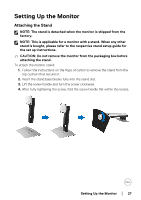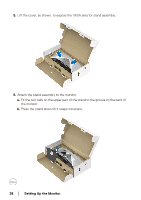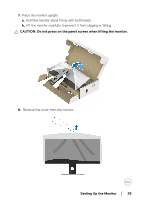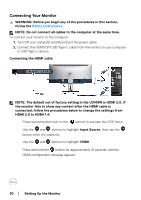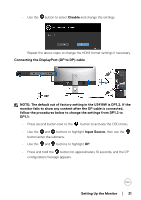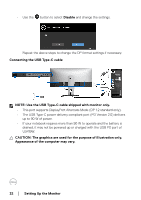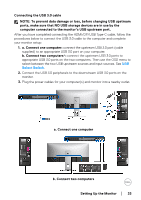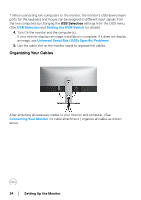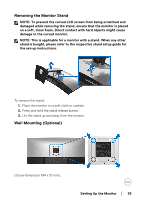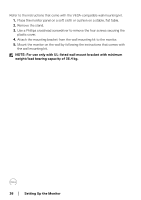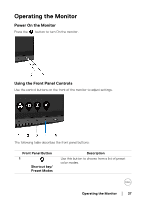Dell U3419W UltraSharp Monitor Users Guide - Page 32
Connecting the USB Type-C cable, This port supports DisplayPort Alternate Mode DP 1.2 standard only.
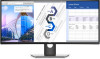 |
View all Dell U3419W manuals
Add to My Manuals
Save this manual to your list of manuals |
Page 32 highlights
• Use the button to select Disable and change the settings. Repeat the above steps to change the DP format settings if necessary. Connecting the USB Type-C cable NOTE: Use the USB Type-C cable shipped with monitor only. • This port supports DisplayPort Alternate Mode (DP 1.2 standard only). • The USB Type-C power delivery compliant port (PD Version 2.0) delivers up to 90 W of power. • If your notebook requires more than 90 W to operate and the battery is drained, it may not be powered up or charged with the USB PD port of U3419W. CAUTION: The graphics are used for the purpose of illustration only. Appearance of the computer may vary. 32 │ Setting Up the Monitor
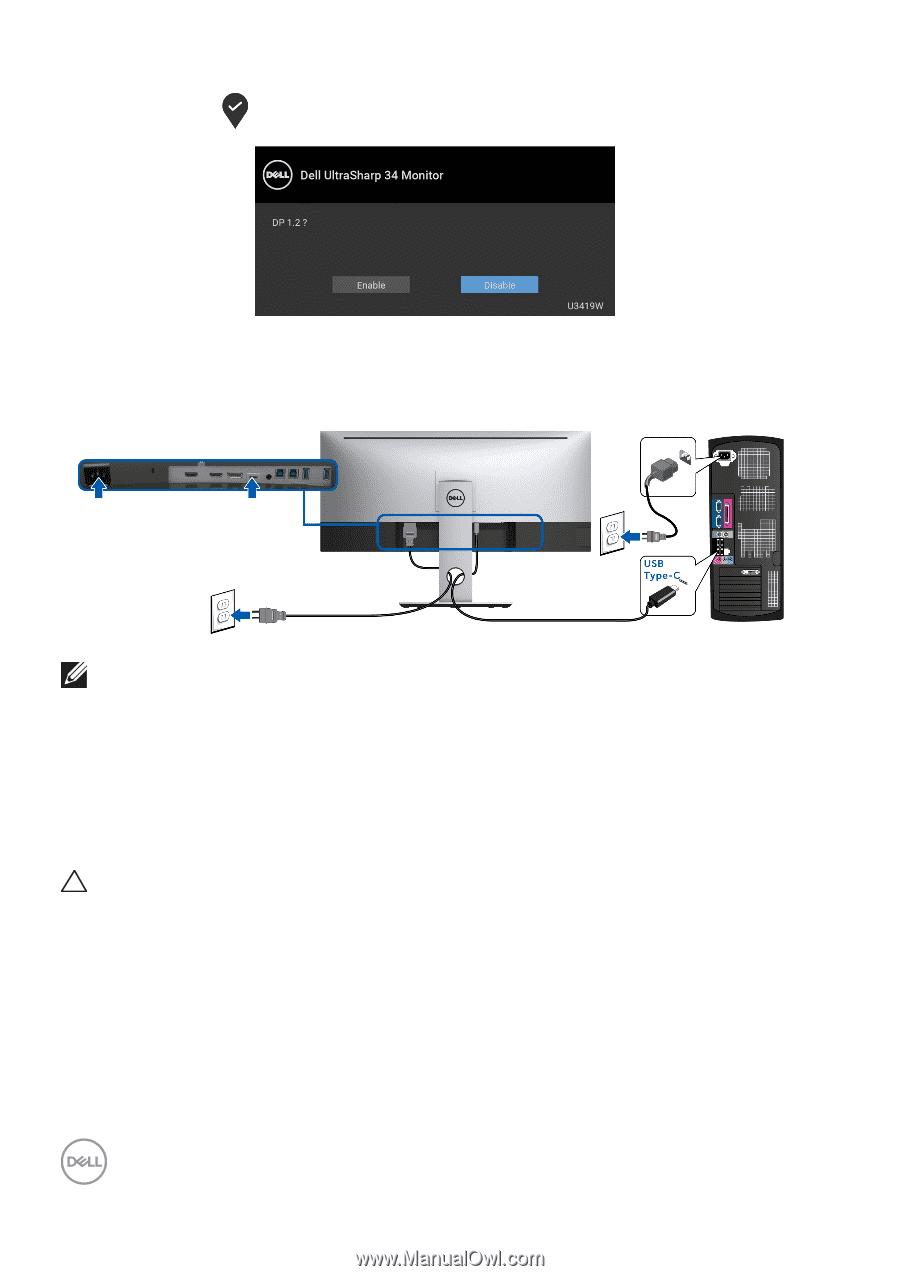
32± ±
│
±
±
Setting Up the Monitor
•
Use the
button to select
Disable
and change the settings.
Repeat the above steps to change the DP format settings if necessary.
Connecting the USB Type-C cable
NOTE: Use the USB Type-C cable shipped with monitor only.
•
This port supports DisplayPort Alternate Mode (DP 1.2 standard only).
•
The USB Type-C power delivery compliant port (PD Version 2.0) delivers
up to 90 W of power.
•
If your notebook requires more than 90 W to operate and the battery is
drained, it may not be powered up or charged with the USB PD port of
U3419W.
CAUTION:
The graphics are used for the purpose of illustration only.
Appearance of the computer may vary.