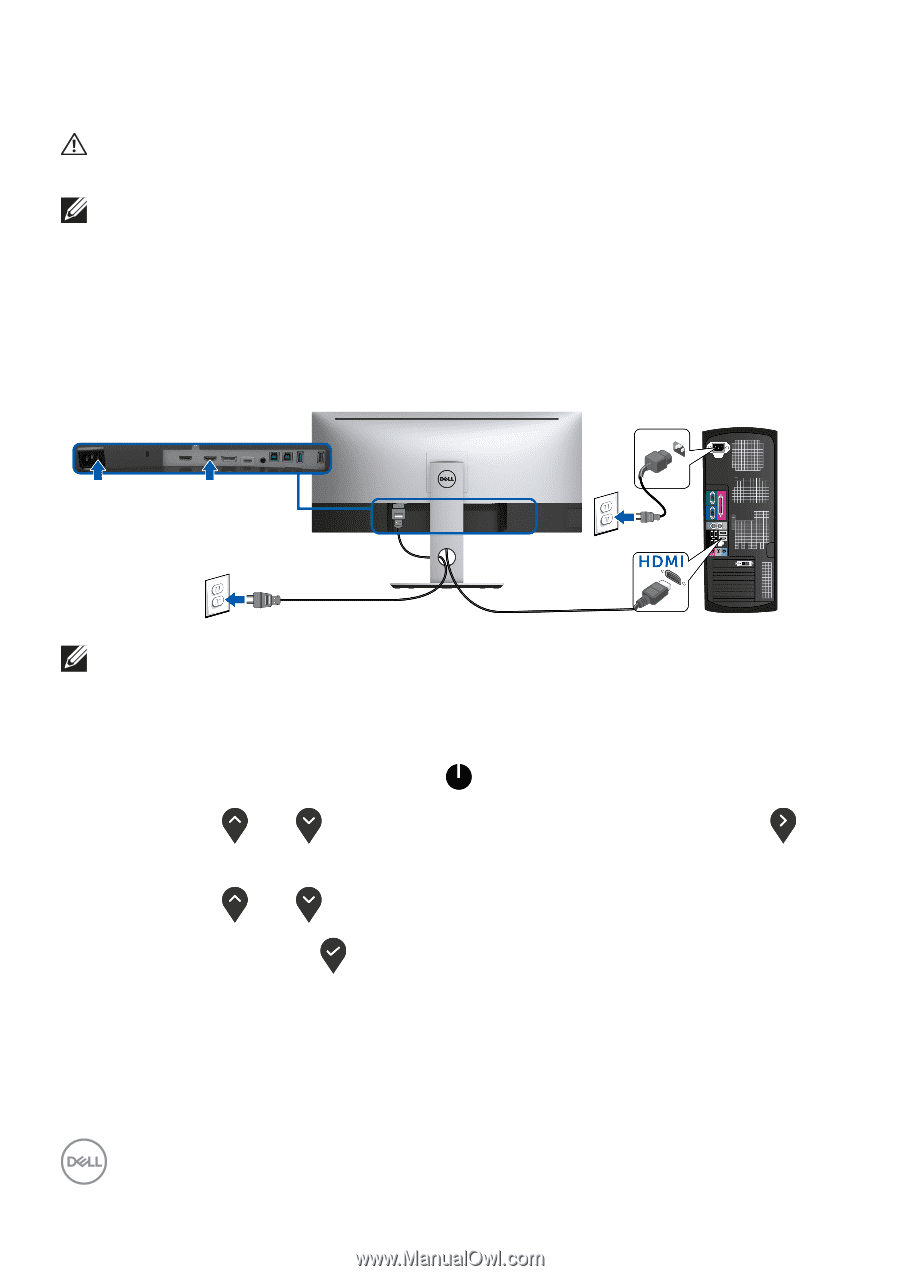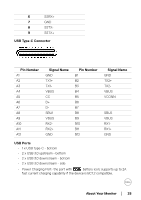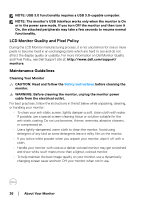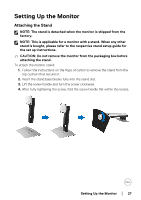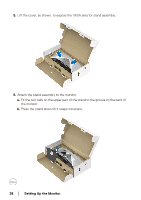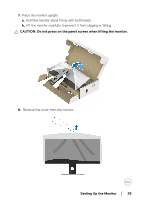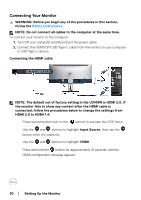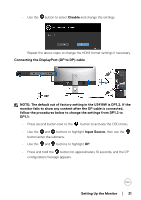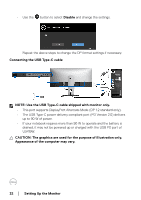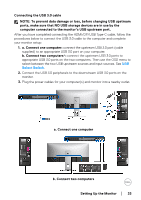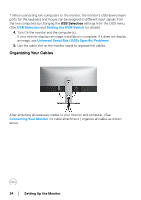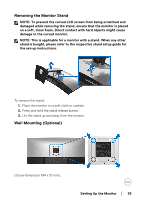Dell U3419W UltraSharp Monitor Users Guide - Page 30
Connecting Your Monitor, HDMI 2.0 to HDMI 1.4
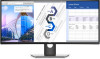 |
View all Dell U3419W manuals
Add to My Manuals
Save this manual to your list of manuals |
Page 30 highlights
Connecting Your Monitor WARNING: Before you begin any of the procedures in this section, follow the Safety Instructions. NOTE: Do not connect all cables to the computer at the same time. To connect your monitor to the computer: 1. Turn Off your computer and disconnect the power cable. 2. Connect the HDMI/DP/USB Type-C cable from the monitor to your computer or USB Type-C device. Connecting the HDMI cable NOTE: The default out of factory setting in the U3419W is HDMI 2.0. If the monitor fails to show any content after the HDMI cable is connected, follow the procedures below to change the settings from HDMI 2.0 to HDMI 1.4: • Press second button next to the button to activate the OSD menu. • Use the and buttons to highlight Input Source, then use the button enter the submenu. • Use the and buttons to highlight HDMI. • Press and hold the button for approximately 10 seconds, and the HDMI configuration message appears. 30 │ Setting Up the Monitor