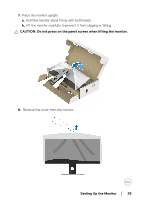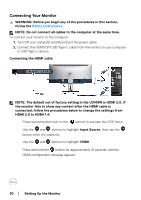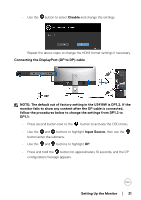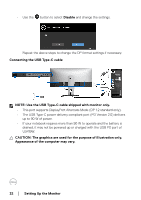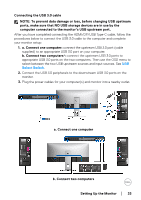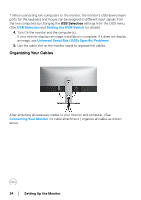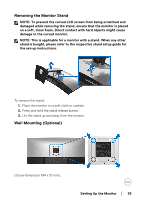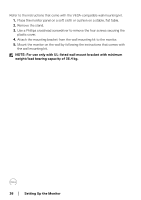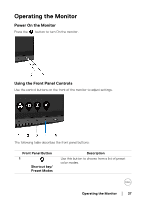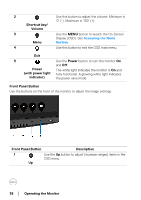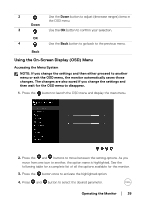Dell U3419W UltraSharp Monitor Users Guide - Page 34
Organizing Your Cables, Setting Up the Monitor, USB Selection
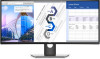 |
View all Dell U3419W manuals
Add to My Manuals
Save this manual to your list of manuals |
Page 34 highlights
* When connecting two computers to the monitor, the monitor's USB downstream ports for the keyboard and mouse can be assigned to different input signals from the two computers by changing the USB Selection settings from the OSD menu. (See USB Selection and Setting the KVM Switch for details). 4. Turn On the monitor and the computer(s). If your monitor displays an image, installation is complete. If it does not display an image, see Universal Serial Bus (USB) Specific Problems. 5. Use the cable slot on the monitor stand to organize the cables. Organizing Your Cables After attaching all necessary cables to your monitor and computer, (See Connecting Your Monitor for cable attachment,) organize all cables as shown above. 34 │ Setting Up the Monitor