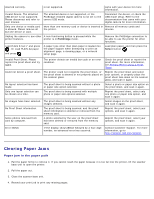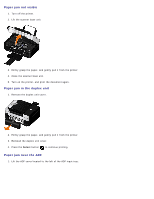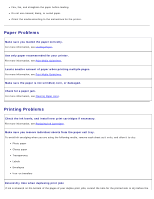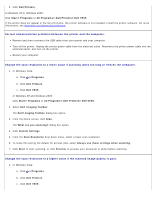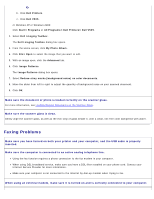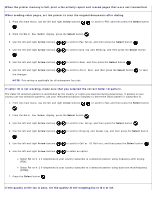Dell V505 All In One Inkjet Printer User's Guide - Page 102
Copying Problems, Make sure you loaded the paper correctly.
 |
View all Dell V505 All In One Inkjet Printer manuals
Add to My Manuals
Save this manual to your list of manuals |
Page 102 highlights
Make sure you loaded the paper correctly. For more information, see Loading Paper. Copying Problems Check for blinking lights or error messages on the printer. For more information, see Error Messages. Make sure the scanner glass is clean. Gently wipe the scanner glass as well as the thin strip of glass beside it with a clean, lint-free cloth dampened with water. Remove image patterns from magazines or newspapers. 1. In Windows Vista: a. Click ® Programs. b. Click Dell Printers. c. Click Dell V505. In Windows XP or Windows 2000: Click Start® Programs or All Programs® Dell Printers® Dell V505. 2. Select Dell Imaging Toolbox. The Dell Imaging Toolbox dialog box opens. 3. From the Home screen, click My Photo Album. 4. Click File® Open to select the image that you want to edit. 5. With an image open, click the Advanced tab. 6. Click Image Patterns. The Image Patterns dialog box opens. 7. Select Remove image patterns from magazine/newspaper (descreen). 8. From the What patterns need to be removed? drop down menu, select a pattern depending on your scanned item. 9. Click OK. Reduce background noise on scanned documents. 1. In Windows Vista: a. Click ® Programs. b. Click Dell Printers.