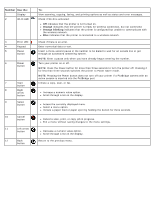Dell V505 All In One Inkjet Printer User's Guide - Page 14
About Your Printer, Understanding the Printer Parts
 |
View all Dell V505 All In One Inkjet Printer manuals
Add to My Manuals
Save this manual to your list of manuals |
Page 14 highlights
About Your Printer Understanding the Printer Parts Understanding the Operator Panel You can use your printer to do a variety of things. A few important things to note: If the printer is connected to a computer, you can use either the printer operator panel or the printer software to produce quality documents. You do need to connect your printer to a computer to print, scan, or use the Save Photos to Computer function or the Office File mode. You do not need to connect your printer to a computer to make photocopies, send faxes, or print from memory cards or a PictBridge-enabled camera. NOTE: The printer (whether it is connected to a computer or not) must be connected to a telephone line before you can send a fax. NOTE: If you use a Digital Subscriber Line (DSL) modem for your computer, you must install a DSL filter on the telephone line attached to your computer. For information about DSL filters, contact your DSL Service Provider. Understanding the Printer Parts Number: Part: 1 Paper guides 2 Paper support 3 Foreign object guard 4 ADF input tray 5 Top cover with integrated ADF exit tray 6 Card reader light 7 PictBridge port 8 Memory card slots Description: Help the paper feed into the printer properly. Supports loaded paper. Prevents small foreign objects from falling into the paper path. Holds original documents. Use it to scan, copy, or fax multiple-page documents. Top of the printer that holds document or photo flat while scanning. You can also pick up from here your original document after it has gone through the ADF. Indicates the card reader status. The light blinks to indicate that a memory card is being accessed. Connects PictBridge-enabled digital camera or a USB key to your printer. Slots into which you insert a memory card containing digital photos.