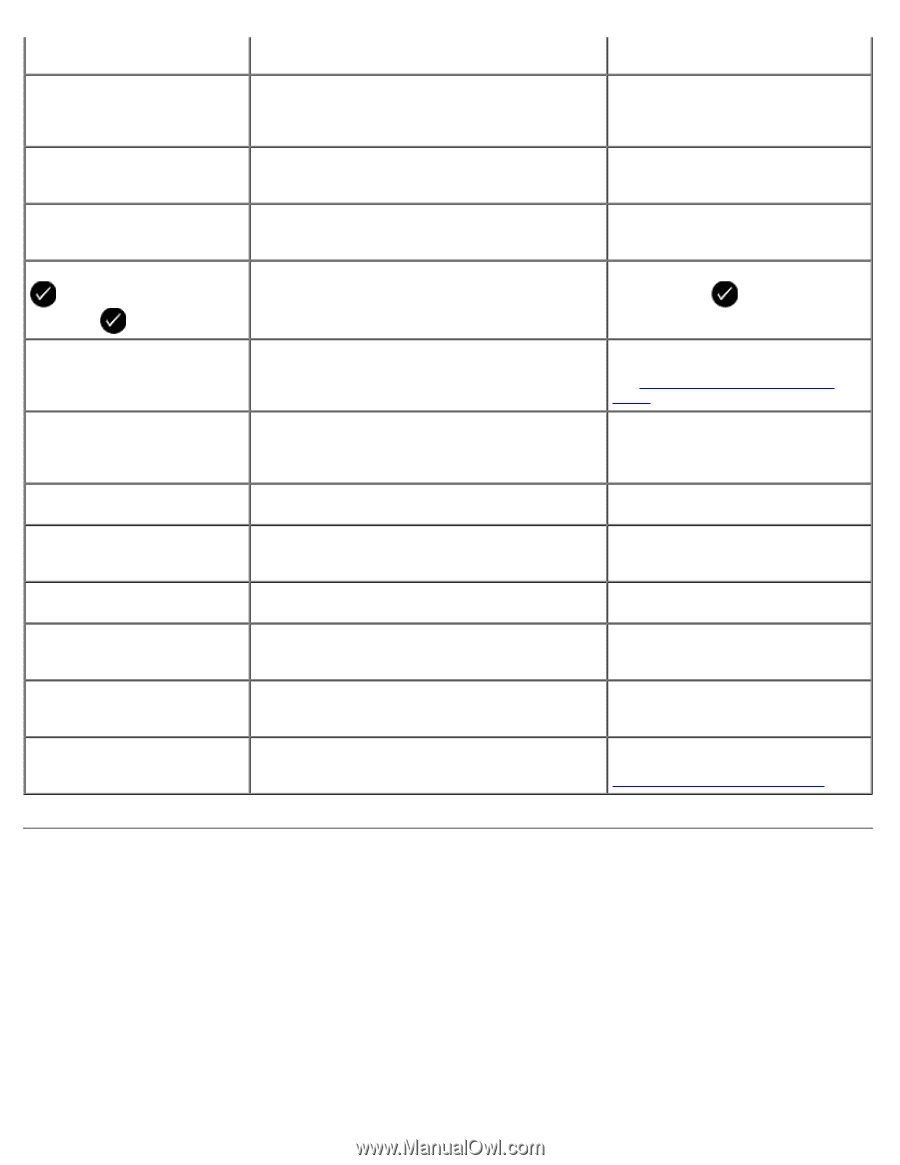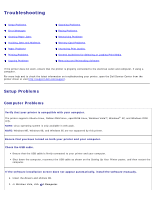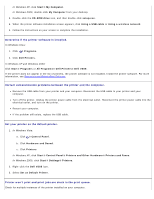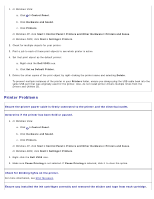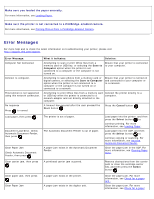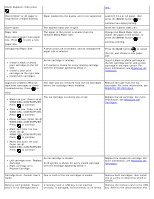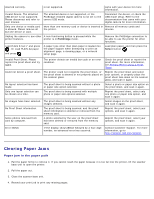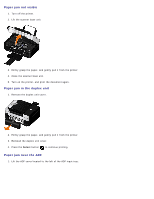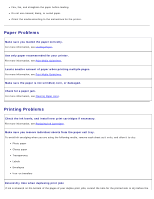Dell V505 All In One Inkjet Printer User's Guide - Page 97
Clearing Paper Jams, Paper jam in the paper path
 |
View all Dell V505 All In One Inkjet Printer manuals
Add to My Manuals
Save this manual to your list of manuals |
Page 97 highlights
inserted correctly. is not supported. came with your device for more information. Invalid Device. The attached USB device is not supported. Please disconnect and refer to user manual. The attached device is not supported, or the PictBridge-enabled digital camera is not set to the correct USB mode. Disconnect the device, or check the USB mode setup. Refer to the documentation that came with your digital camera for more information. Only one device or media card is allowed. Please remove all but one device or card. More than one memory card or device is inserted in Remove all memory cards and the printer. devices. Unplug the camera to use other A non-functioning button is pressed while the printer features. printer is in PictBridge mode. Remove the PictBridge connection to be able to use the printer for other functions. Load PLAIN 8.5x11" and press . Or Load PLAIN A4 paper and press . A paper type other than plain paper is loaded into the paper support when attempting to print an alignment page, a cleaning page, or a network setup page. Load plain paper, and then press the Select button . Invalid Proof Sheet. Please reprint the proof sheet and try again. The printer detects an invalid bar code or an error condition. Check the proof sheet or reprint the proof sheet. For more information, see Printing Photos Using a Proof Sheet. Could not detect a proof sheet. The printer could not recognize the proof sheet, or the proof sheet is skewed or not properly placed on the scanner glass. Reprint the proof sheet and select your options, or properly place the proof sheet face down on the scanner glass, and scan it again. No layout selection has been made. The proof sheet is being scanned without a photo or paper size option selected. Select a photo or paper size option on the proof sheet, and scan it again. Only one layout selection can be chosen at a time. The proof sheet is being scanned with multiple photo or paper size options selected. Reprint the proof sheet, select only one photo or paper size option, and scan it again. No images have been selected. The proof sheet is being scanned without any images selected. Select images on the proof sheet, and scan it again. No Proof Sheet information. The proof sheet is being scanned, and the proof sheet information is deleted or removed from the memory card. Reprint the proof sheet, select your options, and scan it again. Some photos removed from card by computer. A photo selected by the user on the proof sheet has been deleted or removed from the memory card. Reprint the proof sheet, select your options, and scan it again. Error NNNN. If the display shows Error followed by a four-digit number, an advanced error has occurred. Contact Customer Support. For more information, go to http://support.dell.com/support. Clearing Paper Jams Paper jam in the paper path 1. Pull the paper firmly to remove it. If you cannot reach the paper because it is too far into the printer, lift the scanner base unit to open the printer. 2. Pull the paper out. 3. Close the scanner base unit. 4. Resend your print job to print any missing pages.