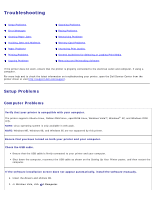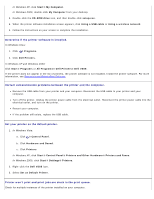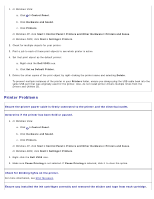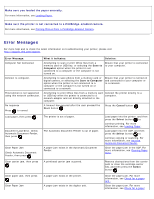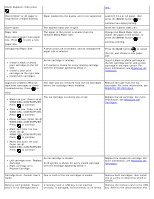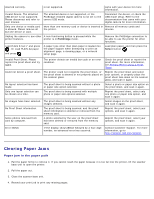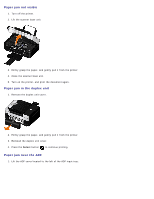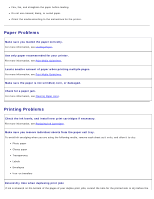Dell V505 All In One Inkjet Printer User's Guide - Page 96
Replacing Ink, Cartridges, Replacing Ink Cartridges
 |
View all Dell V505 All In One Inkjet Printer manuals
Add to My Manuals
Save this manual to your list of manuals |
Page 96 highlights
Check Duplexer, then press . jam.. Plain 8.5X11" or A4 paper is required for 2-sided printing. Cover Open. Paper Size Photo size is larger than paper size. Press to pick a new paper size. Unsupported Paper Size Install a black or photo print cartridge on the left side. Install a color print cartridge on the right side. Install both cartridges. Paper loaded into the duplex unit is not supported. The scanner base unit is open. The paper in the printer is smaller than the selected Blank Paper Size. A photo print job is initiated, and an unsupported paper size is selected. An ink cartridge is missing. A ? symbol is shown for every missing cartridge with the message appearing below it. Load 8.5 X 11 or A4 paper, then press the Select button to continue two-sided printing. Close the scanner base unit. Change the Blank Paper Size to match the paper in the printer, or press the Select button to continue printing. Press the Back button to cancel the job, and choose a new paper size. Insert a black or photo cartridge in the left cartridge carrier and a color cartridge in the right carrier. For more information, see Replacing Ink Cartridges. Alignment problem. Remove tape from cartridges or check troubleshooting. Press to The tape was not removed from the ink cartridges before the cartridges were installed. retry. Black Ink Low. Order Ink @ WWW.DELL.COM/SUPPLIES. Press to continue. The ink cartridge is running low on ink. Color Ink Low. Order Ink @ WWW.DELL.COM/SUPPLIES. Press to continue. Photo Ink Low. Order Ink @ WWW.DELL.COM/SUPPLIES. Press to continue. Black and Color Ink Low. Order Ink @ WWW.DELL.COM/SUPPLIES. Press to continue. Photo and Color Ink Low. Order Ink @ WWW.DELL.COM/SUPPLIES. Press to continue. Remove the tape from the ink cartridges. For more information, see Replacing Ink Cartridges. Replace the ink cartridge. For more information, see Replacing Ink Cartridges. Left cartridge error. Replace Cartridge. Right cartridge error. Replace Cartridge. An ink cartridge is invalid. An X symbol is shown for every invalid cartridge with the message appearing below it. Replace the invalid ink cartridge. For more information, see Replacing Ink Cartridges. Cartridge Error. Consult User's Guide. Memory card problem. Ensure that it is not damaged and is One or both of the ink cartridges is invalid. A memory card or USB key is not inserted correctly, is damaged, not functional, or its format Remove both cartridges, then install one at a time to determine which is invalid. Remove the memory card or the USB key. Refer to the documentation that