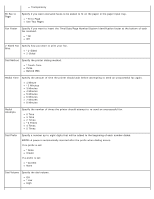Dell V505 All In One Inkjet Printer User's Guide - Page 47
Office File Mode, docx Microsoft Word Open Document Format
 |
View all Dell V505 All In One Inkjet Printer manuals
Add to My Manuals
Save this manual to your list of manuals |
Page 47 highlights
Quality * Factory default setting/Current setting selected by user 4x6" 4x8" 5x7" 10x15 cm 10x20 cm 13x18 cm Paper Type *Auto Detect Plain Heavy Weight Matte Photo Transparency Set the quality of your photos. *Automatic Draft Normal Photo Office File Mode Office File mode is available only when a memory card or USB key containing documents is inserted into the printer or when the printer is connected to a configured internal network adapter. You need to install first MS Office software to use the Office File mode. The printer recognizes files that have the following file extensions: .doc (Microsoft® Word) .xls (Microsoft Excel) .ppt (Microsoft PowerPoint®) .pdf (Adobe® Portable Document Format) .rtf (Rich Text Format) .docx (Microsoft Word Open Document Format) .xlsx (Microsoft Excel Open Document Format) .pptx (Microsoft PowerPoint Open Document Format) .wps (Microsoft Works) .wpd (Word Perfect) NOTE: To use the Office File Mode menus, you must connect the printer to the computer using a USB cable, and install the appropriate printer software on your computer. To view or change the Office File Mode menu settings: 1. Ensure that the printer is connected to your computer, and is turned on. 2. Insert a memory card into the card slots or a USB key into the PictBridge port.