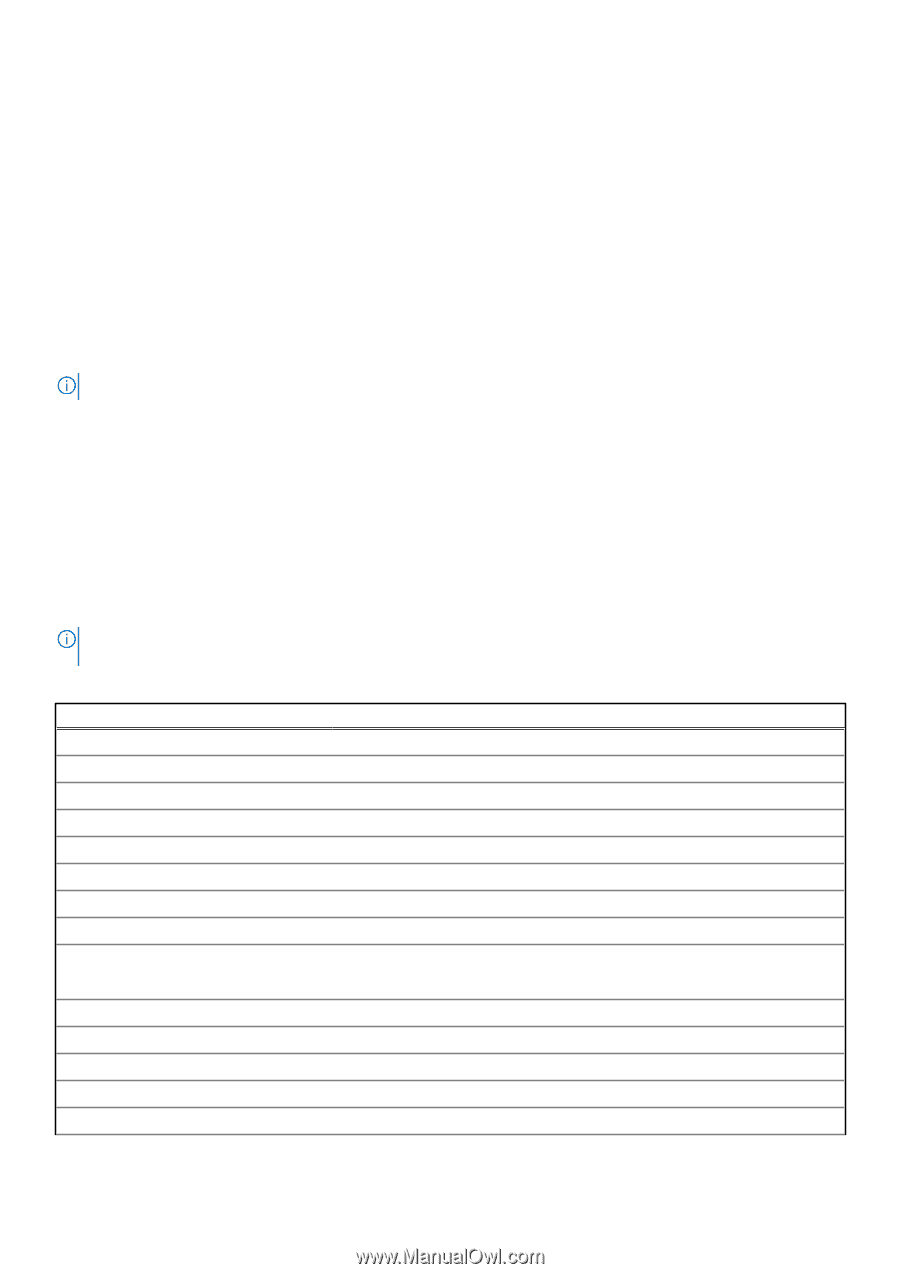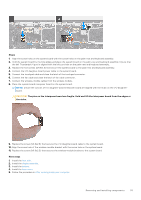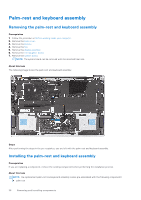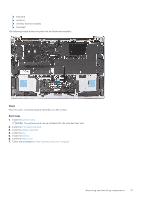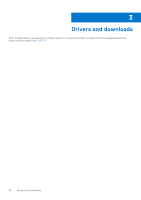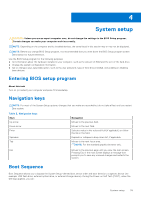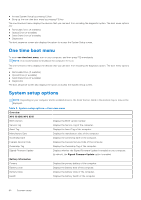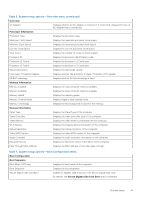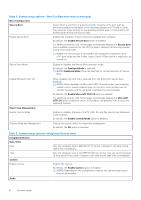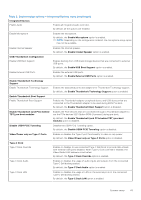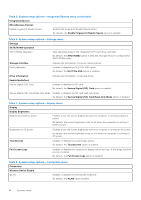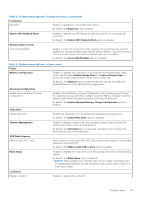Dell XPS 13 9315 XPS 13 9315 / XPS 9315 Service Manual - Page 40
One time boot menu, System setup options
 |
View all Dell XPS 13 9315 manuals
Add to My Manuals
Save this manual to your list of manuals |
Page 40 highlights
● Access System Setup by pressing F2 key ● Bring up the one-time boot menu by pressing F12 key The one-time boot menu displays the devices that you can boot from including the diagnostic option. The boot menu options are: ● Removable Drive (if available) ● Optical Drive (if available) ● Solid-State Drive (if available) ● Diagnostics The boot sequence screen also displays the option to access the System Setup screen. One time boot menu To enter one time boot menu, turn on your computer, and then press F12 immediately. NOTE: It is recommended to shutdown the computer if it is on. The one-time boot menu displays the devices that you can boot from including the diagnostic option. The boot menu options are: ● Removable Drive (if available) ● Optical Drive (if available) ● Solid-State Drive (if available) ● Diagnostics The boot sequence screen also displays the option to access the System Setup screen. System setup options NOTE: Depending on your computer and its installed devices, the items that are listed in this section may or may not be displayed. Table 3. System setup options-Overview menu Overview XPS 13 9315/XPS 9315 BIOS Version Displays the BIOS version number. Service Tag Displays the Service Tag of the computer. Asset Tag Displays the Asset Tag of the computer. Manufacture Date Displays the manufacture date of the computer. Ownership Date Displays the ownership date of the computer. Express Service Code Displays the Express Service Code of the computer. Ownership Tag Displays the Ownership Tag of the computer. Signed Firmware Update Displays whether the Signed Firmware Update is enabled on your computer. By default, the Signed Firmware Update option is enabled. Battery Information Primary Battery Level Battery State Health Displays the primary battery of the computer. Displays the battery level of the computer. Displays the battery state of the computer. Displays the battery health of the computer. 40 System setup