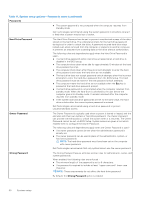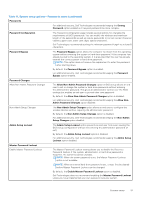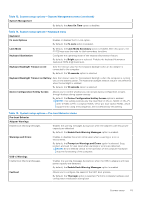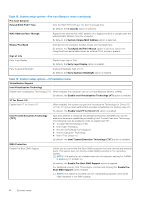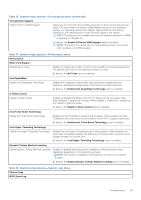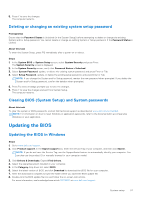Dell XPS 13 9315 XPS 13 9315 / XPS 9315 Service Manual - Page 55
Table 16. System setup options-Virtualization menu continued
 |
View all Dell XPS 13 9315 manuals
Add to My Manuals
Save this manual to your list of manuals |
Page 55 highlights
Table 16. System setup options-Virtualization menu (continued) Virtualization Support Enable OS Kernel DMA Support Allows you to control the Kernel DMA protection for both internal and external ports. This option does not directly enable DMA protection in the operating system. For operating systems that support DMA protection, this setting indicates to the operating system that the BIOS supports the feature. NOTE: This option is not available when the virtualization setting for IOMMU is disabled (VT-d/AMD Vi). By default, the Enable OS Kernel DMA Support option is enabled. NOTE: This option is provided only for compatibility purposes, since some older hardware is not DMA capable. Table 17. System setup options-Performance menu Performance Multi-Core Support Multiple Atom Cores Enables to change the number of Atom cores available to the operating system. The default value is set to the maximum number of cores. By default, the All Cores option is selected. Intel SpeedStep Enable Intel SpeedStep Technology Enables the computer to dynamically adjust processor voltage and core frequency, decreasing average power consumption and heat production. By default, the Enable Intel SpeedStep Technology option is enabled. C-State Control Enable C-State Control Enables or disables the ability of the CPU to enter and exit low-power state. When disabled, it disables all C-states. When enabled, it enables all C-states that the chipset or platform allows. By default, the Enable C-State Control option is enabled. Intel Turbo Boost Technology Enable Intel Turbo Boost Technology Enables the Intel TurboBoost mode of the processor. When enabled, the Intel TurboBoost driver increases the performance of the CPU or graphics processor. By default, the Enable Intel Turbo Boost Technology option is enabled. Intel Hyper-Threading Technology Enable Intel Hyper-Threading Technology Enables the Intel Hyper-Threading mode of the processor. When enabled, the Intel Hyper-Threading increases the efficiency of the processor resources when multiple threads run on each core. By default, the Intel Hyper-Threading Technology option is enabled. Dynamic Tuning: Machine Learning Enable Dynamic Tuning: Machine Learning Enables or disables operating system capability to enhance power tuning capabilities depending on the detected workloads. NOTE: This option is available for development only and is not customer visible. By default, the Enable Dynamic Tuning: Machine Learning option is enabled. Table 18. System setup options-System Logs menu System Logs BIOS Event Log System setup 55