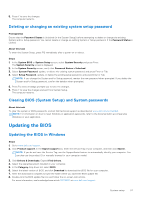Dell XPS 13 9315 XPS 13 9315 / XPS 9315 Service Manual - Page 61
System diagnostic lights, SupportAssist diagnostics
 |
View all Dell XPS 13 9315 manuals
Add to My Manuals
Save this manual to your list of manuals |
Page 61 highlights
System diagnostic lights When static, the Service LED indicates the power mode that your computer is in. When blinking in different patterns, the power and battery-charge status light indicates the respective issues that your computer is encountering. Static power and battery-charge status light The following table lists the status of your computer based on the Service LED. Table 20. Service LED Power and battery-charge status light Status of computer Solid white ● The power adapter is connected, and the battery is fully charged. ● The power adapter is connected, and the battery has more than five percent charge. Amber The computer is running on battery, and the battery has less than five percent charge. Off The computer is in sleep state, hibernation, or turned off. Table 21. LED codes Diagnostic light codes 2,1 2,2 2,3 2,4 2,5 2,6 2,7 2,8 3,2 3,3 3,4 3,5 3,6 3,7 Problem description Processor failure System board: BIOS or ROM (Read-Only Memory) failure No memory or RAM (Random-Access Memory) detected Memory or RAM (Random-Access Memory) failure Invalid memory installed System-board or chipset error Display failure Display power failure PCI, video card/chip failure Recovery image not found Recovery image found but invalid Power-rail failure System BIOS Flash incomplete Management Engine (ME) error SupportAssist diagnostics About this task The SupportAssist diagnostics (previously known as ePSA diagnostics) performs a complete check of your hardware. The SupportAssist diagnostics is embedded in the BIOS and is launched by it internally. The SupportAssist diagnostics provides a set of options for particular devices or device groups. It allows you to: ● Run tests automatically or in an interactive mode. ● Repeat tests ● Display or save test results ● Run thorough tests to introduce additional test options and provide extra information about the failed device(s) ● View status messages that indicate if the tests are completed successfully ● View error messages that indicate if problems were encountered during the test Troubleshooting 61